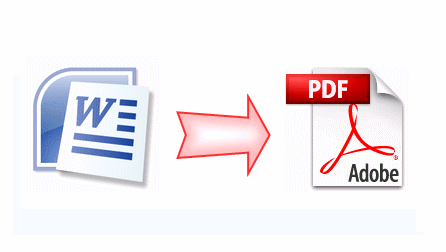
In the previous pos, we introduces how to convert PDF to Word DOCX on Mac OS X Lion, and today in this article, we’ll introduce 3 easy ways on how to convert from MS Word DOCX to PDF on Mac. Read on.
Solution 1: Convert from MS Word DOCX to PDF on Mac with Microsoft Save As PDF add-in Pros:
Save MS Word DOCX to PDF with no need to go to additional websites or download third-party desktop Word to PDF Converter software. - Free to convert MS Word DOCX to PDF formats. Cons: - The files size of generated PDFs is much larger than the original size in *.docx - say the original size in *.docx was 427KB, but the generated PDF version was 8Mb. - You have to convert MS Word DOCX to PDF one-by-one. Guide:
Solution 2: Convert from MS Word DOCX to PDF on Mac with free online sites (zamzar.com)
Pros: - System independent, works for both PC and Mac users to convert MS Word DOCX to PDF formats. - FREE to convert Word DOCX to PDF on Mac. - No need to install any software to Mac.
Cons: - File size limitation, only supports to convert Word files under 100MB. - You need to enter the email address to receive converted files (which will results in receiving ads as well). - Confidential or important Word files uploaded to the websites. - Not real-time Word to PDF conversion (You don’t know when you will receive the converted files).
Guide:
Solution 3: Convert from MS Word DOCX to PDF on Mac with professional Word to PDF Converter app (PDF Converter OCR)
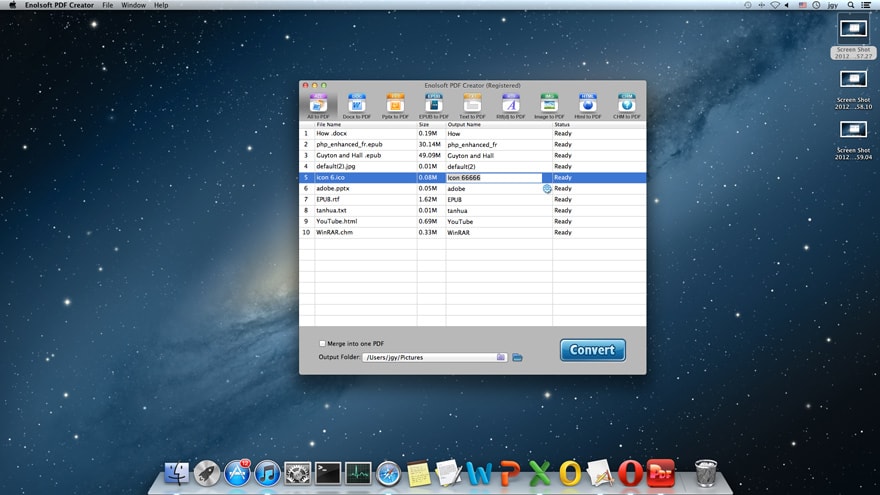
Pros:
Cons:
Guide:
Step 1: Download and install Enolsoft PDF Converter OCR to your Mac.
Step 2: Open PDF Creator and drag-n-drop the word files to its interface.
Step 3: Hit the “Convert” to start Word to PDF conversion on Mac.
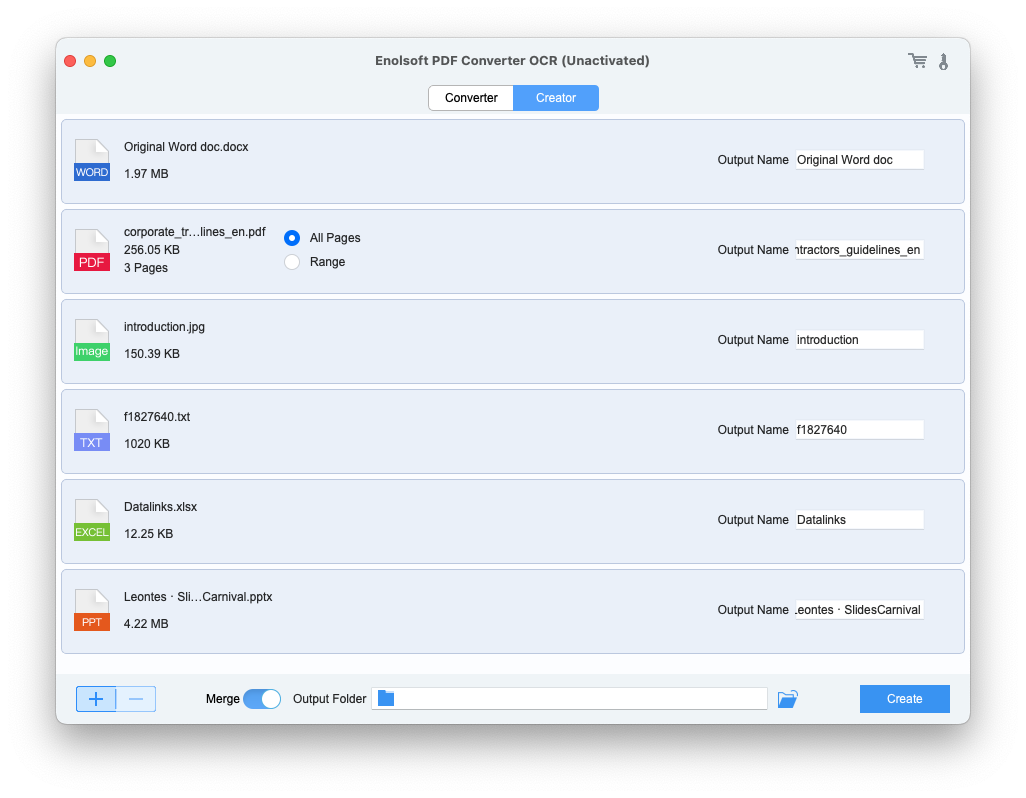
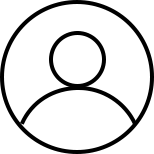
Bryan is the Chief Writer at Enolsoft for 13 years. He doesn’t just document software, he is more like a power user that bridges the gap between complex file management systems and the real people who use them, showing users the easiest way to turn digital chaos into streamlined efficiency.