2018-05-18 09:14:00 / Posted by to Convert PDF Follow @ admin
There are some times we need to insert a PDF into Excel spreadsheet to use the data. And in this tutorial, you will find the best solution to import a PDF into Excel, still without losing quality.
Using Enolsoft PDF Converter with OCR is , according to feedback from its users, the best way to preserve the original file quality when inserting a PDF into a spreadsheet. Users won’t get messy formatting, and they can edit the PDF file embedded into the spreadsheet.
Enolsoft PDF Converter OCR is a Mac program allowing users to convert any kinds of PDF and images into editable Excel with 1st-class quality. In addition, it helps users to convert PDF into Word, PowerPoint, Text, Keynote, Pages, HTML, ePub, Image and RTFD, no matter you are working on single PDF or multiple PDFs.
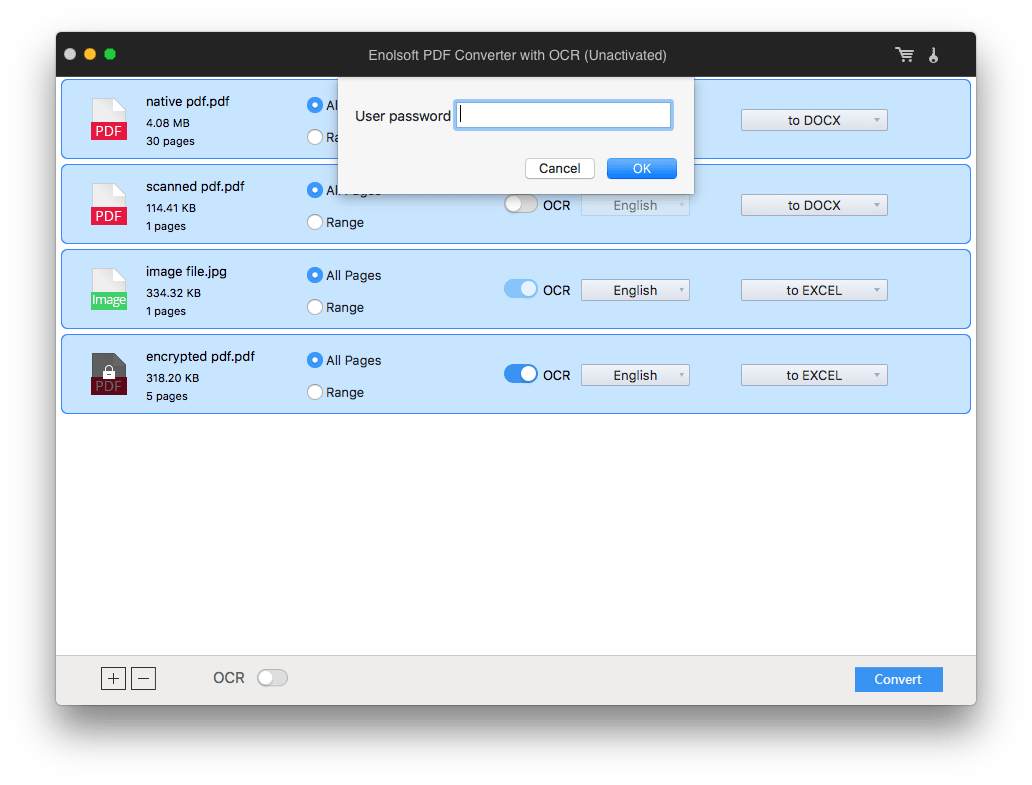
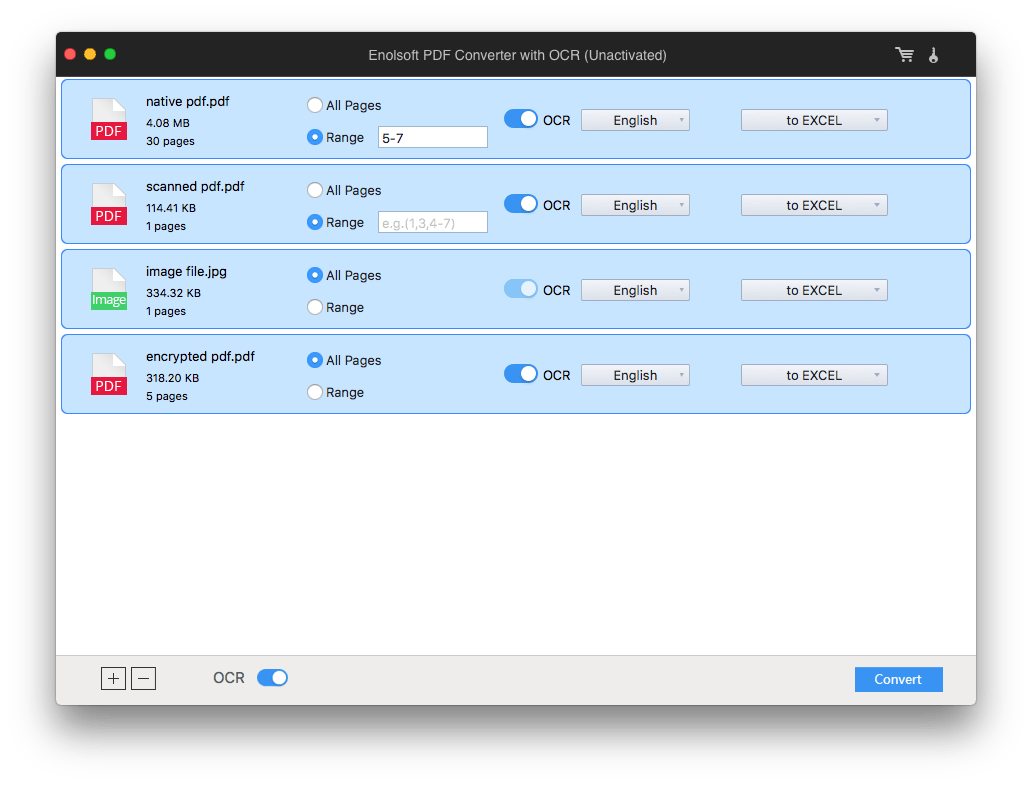
Microsoft Office Excel does allow users to import PDF to Excel directly, but for your information, the imported PDF is not editable and searchable. If you are OK with this, keep reading to know the steps.
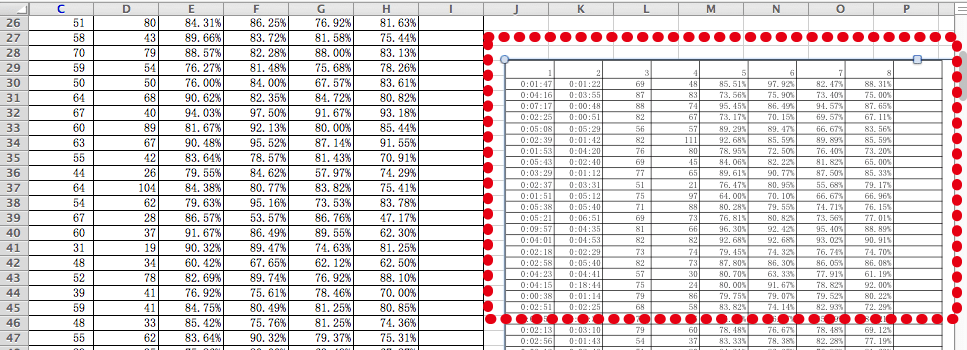
To embed a PDF into Excel, online PDF to Excel converter can be a good choice when you are not working on a private or confidential file. There are countless online free to convert PDF to Excel, here we pick the top ones for your quick review.
It helps to change both native and scanned PDF to Excel. I uploaded 2 files (total 4.5MB), it took me about 90s to finish the conversion. I checked the results, not bad, but you’d better go through the whole file and manually adjust the formatting if necessary. 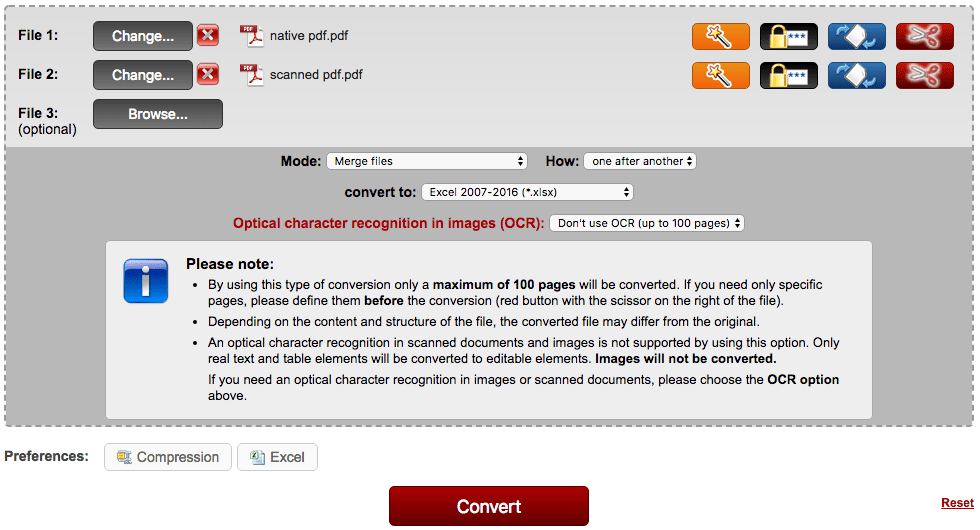
It enables users to convert native PDF to excel, you can upload PDF from computer, dropbox or google drive. I submitted 1 file with a file size of 4.3MB, it took about 90s to finish the uploading, but the conversion processed quite fast. As for the result, it is good with a great part of formatting retained.
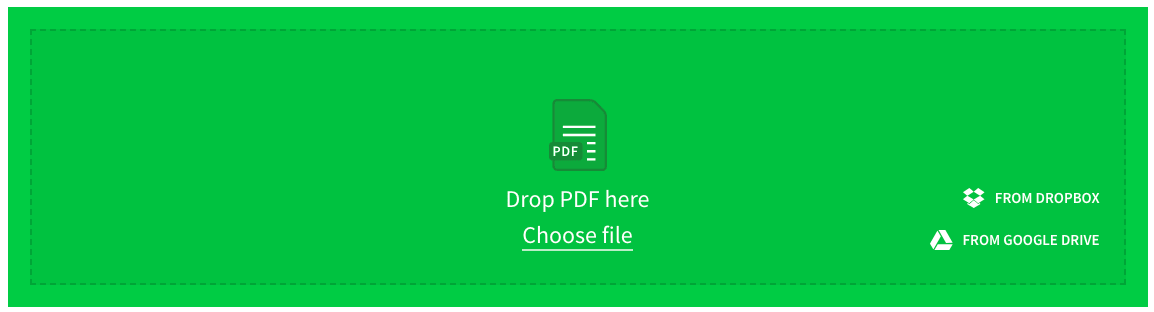
I dropped the same file (4.3MB) into the program and it finished the conversion within 10s, it responds really fast. However, if you are not a member, you can only convert one file and only 2 pages of the file are free to be converted.
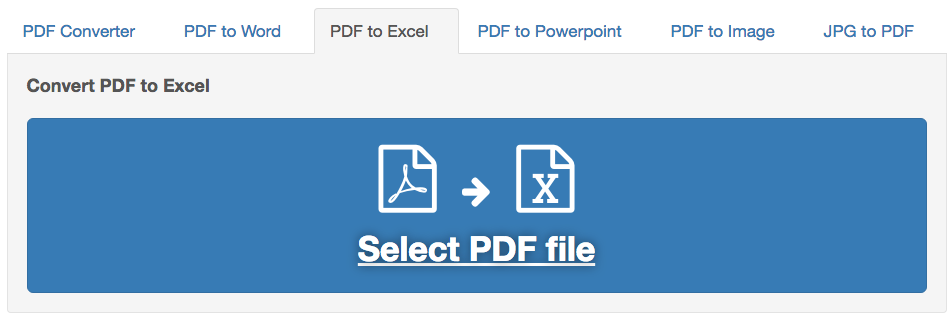
The “Export PDF” feature of Adobe also allows users to convert native & scanned PDF to Excel. If you have subscribed Adobe Acrobat, you can insert PDF into Excel with this PDF tool.
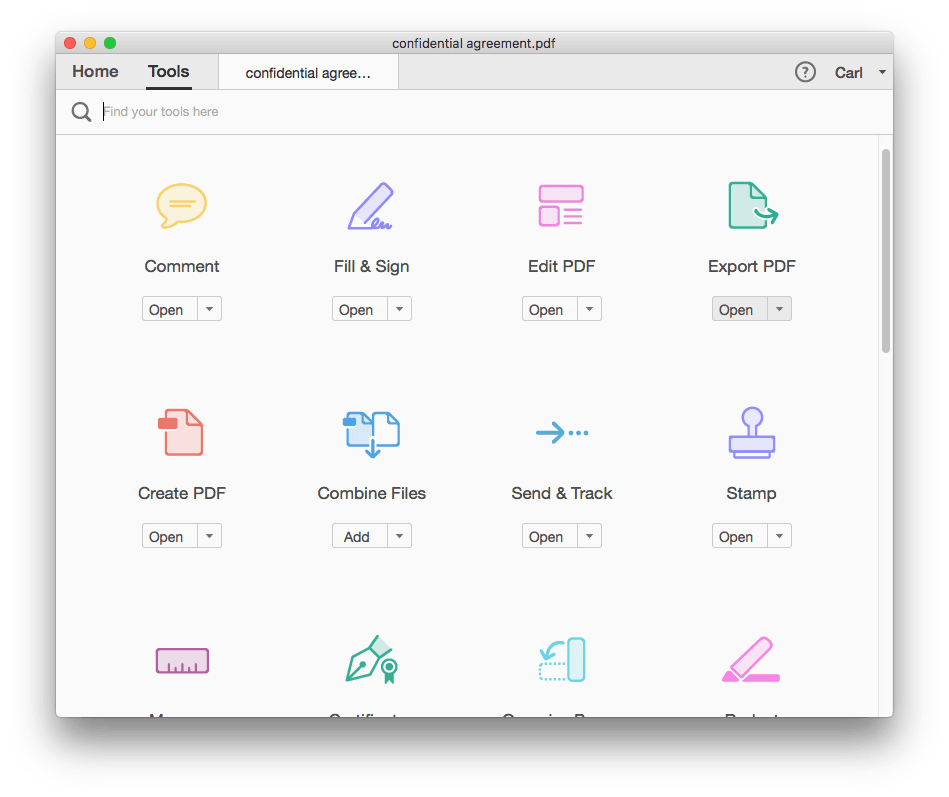
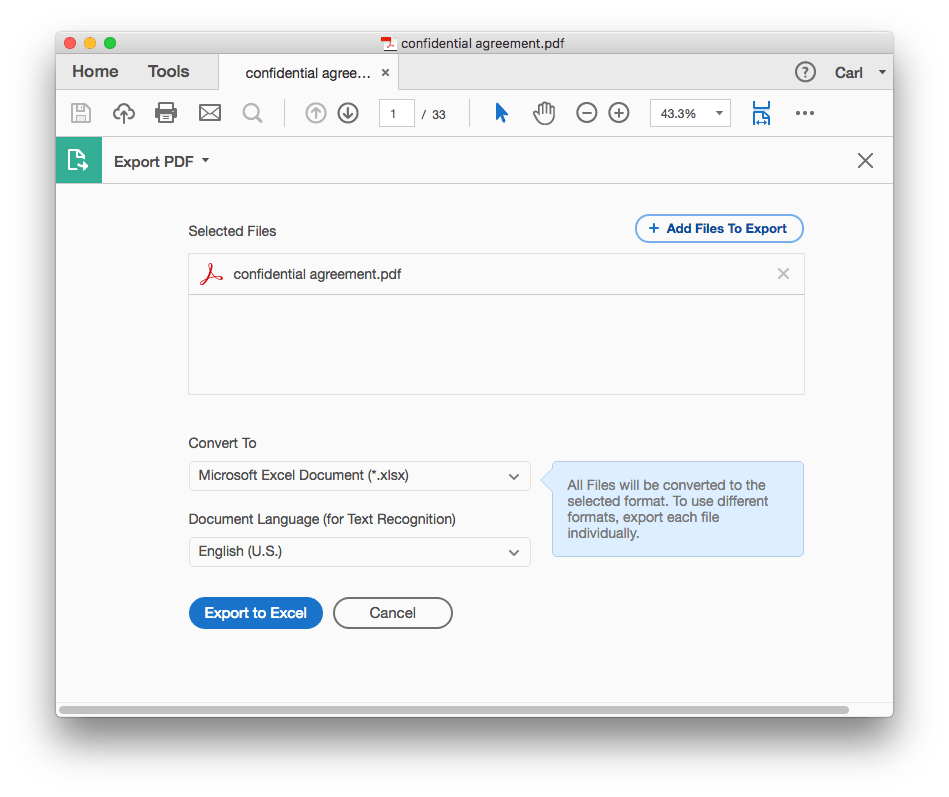
Free online service to convert PDF to Excel is always a must-try, but not necessarily the best solution for most users, due to its disadvantages on safety and conversion quality. And that is the reason why more and more users finally pick Enolsoft PDF Converter with OCR as the best way to insert PDF into Excel.