2023-02-02 14:16:00 / Posted by to OCR PDF Follow @ lily jones
There are 2 types of PDF, native and image-based PDF. A native PDF allows users to search and edit freely, while an image-based PDF, which can be a scanned document or PDF file created from images, cannot be searchable or editable. In this case, we need to convert such a PDF to searchable PDF for searching or editing.
To make a PDF searchable, a searchable PDF converter, be it free or paid, is required for such a conversion. And today, we are going to share 6 best searchable PDF converter in this 2023. For sure, you will find a good way to make pdf searchable even without Adobe Acrobat, as many other users want to.
When looking for a piece of searchable PDF software, many users are expecting a tool that packs in both a searchable PDF converter and a searchable PDF creator. In addition, the price, conversion quality and output format support are key factors for decision making on the searchable PDF tool.
And it seems to many users, Cisdem PDF Converter with OCR is a good choice. It is a efficient PDF tool designed to make PDF searchable in PDF and other searchable/editable formats, also create searchable PDF files from images, Word or other documents. You can find the reasons why it becomes a hit on the market.
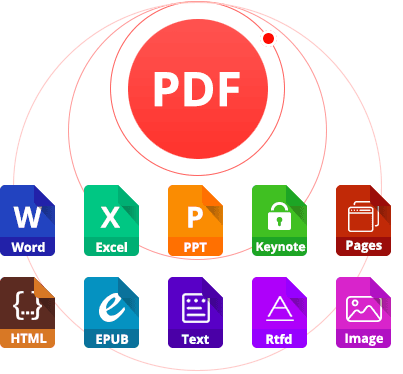
Highly accurate OCR and conversion quality, original formatting is retained
Export scanned PDF as searchable PDF, Word, Excel, Keynote, 15+ formats
Convert images to searchable PDF and other editable formats
Convert protected PDF into searchable PDF
Recognize different file languages
Work on native PDF and export to 15+ formats
Support batch and fast conversion
Create PDF from other documents
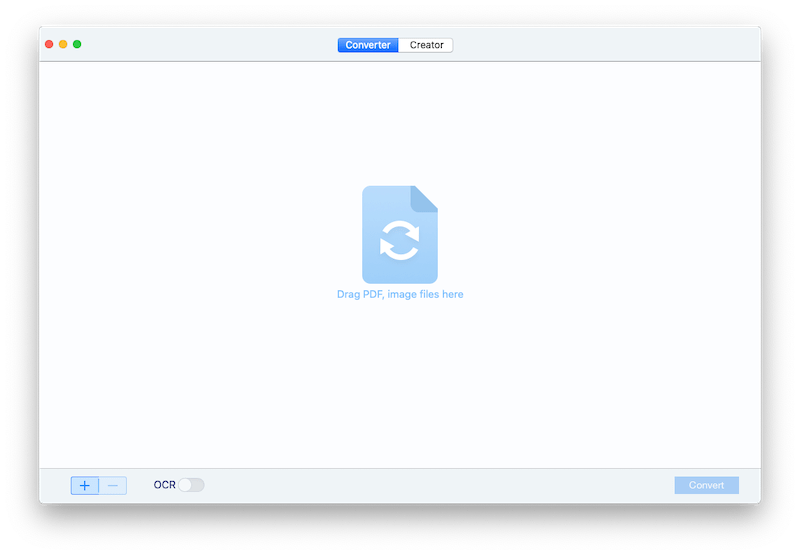
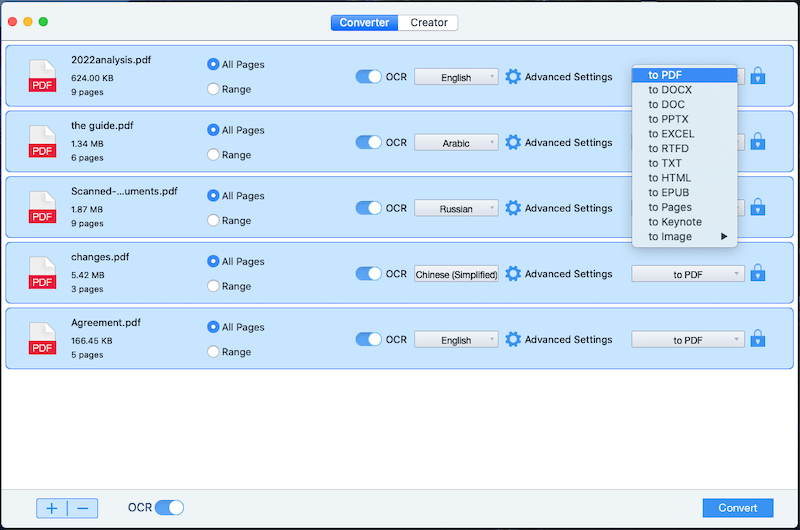
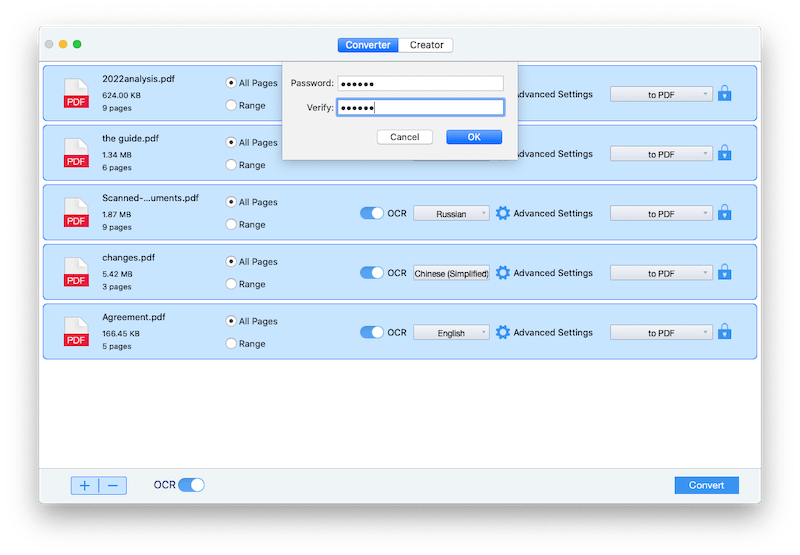
Also, with its searchable PDF Creator, users can create searchable PDF from Word, Powerpoint or other editable files by using Cisdem.
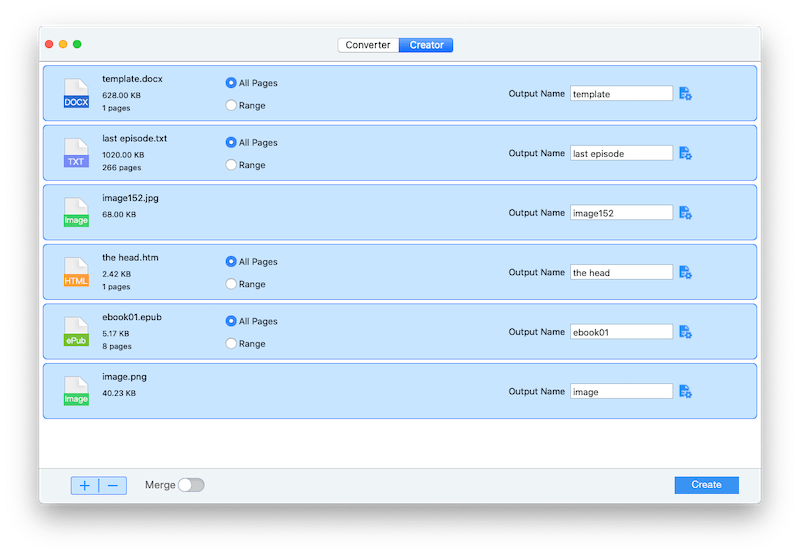
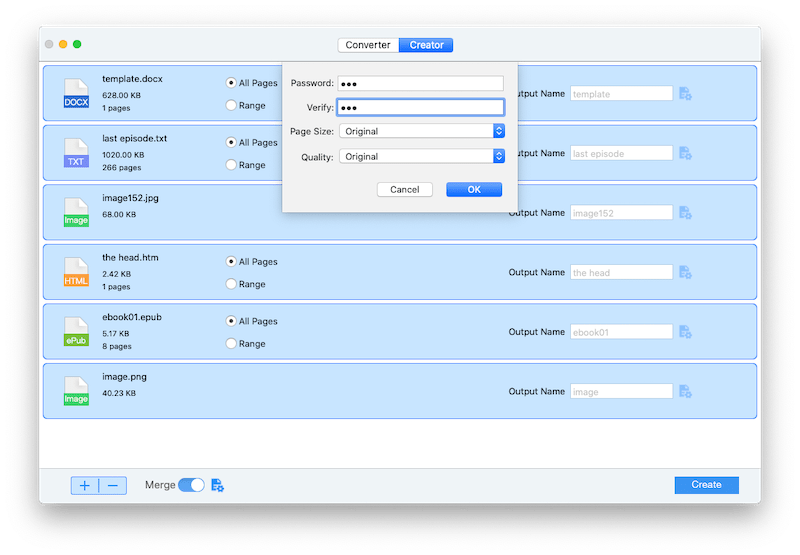
PDFMate PDF Converter Professional is an outstanding PDF converter with OCR feature. It allows users to convert scanned PDFs into searchable PDF, ePub, Txt, Doc, HTML. Also, it enables users to create PDF from images.
It has 2 OCR modes, efficiency-priority and quality-priority. Also, when exporting PDF to searchable PDF or other formats, it has options offered to customize your output files, including file size, page size, image quality, file extensions, security and so on.
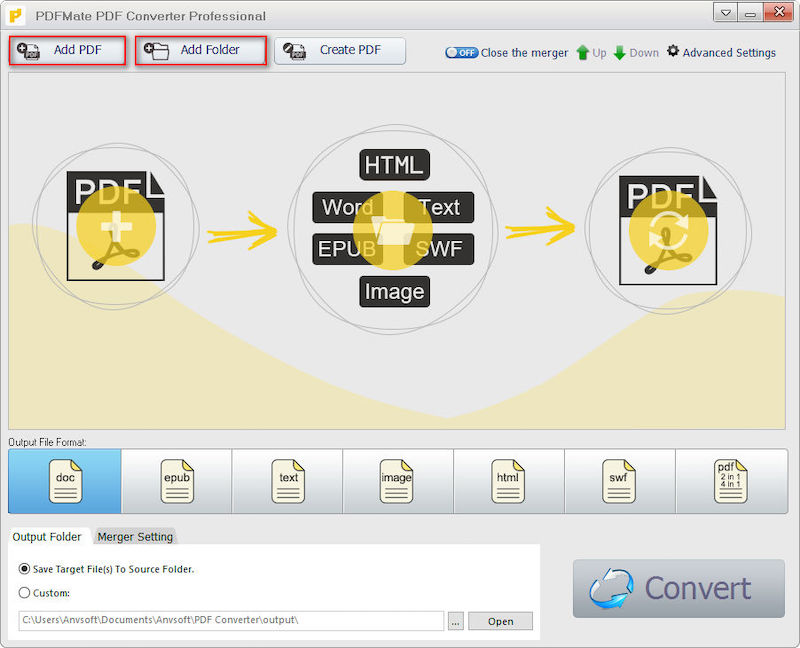
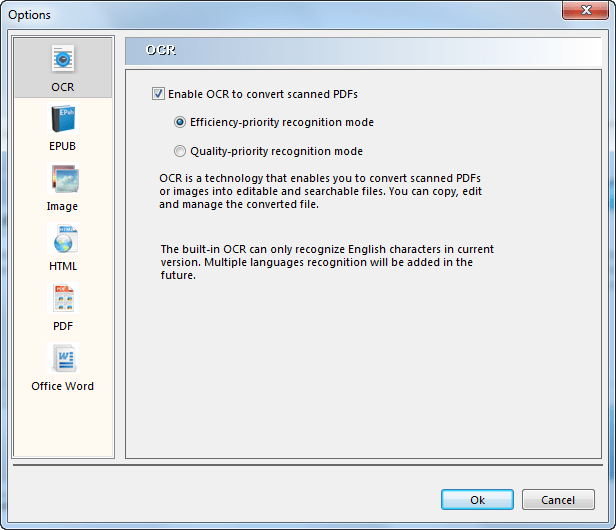
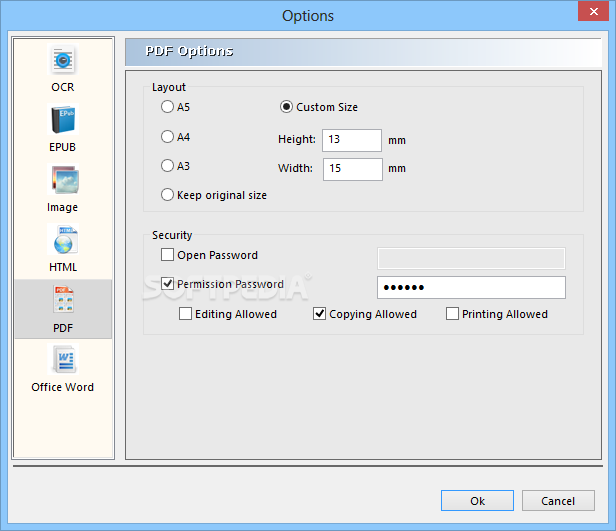
To make PDF searchable free, there are online searchable PDF converters available, you just need to search online PDF converter with OCR feature in Google. Here, according to the test results, we pick 2 online searchable PDF converters for you.
It is always one of my favorite online tools to manage PDF files. You can use its online free service to edit, compress, unlock, protect, merge and convert both native and image-based PDFs. It supports batch conversion and allows users to export PDFs as 10+ formats, including searchable PDF, Word, Text ,etc. However, it supports recognizing only 6 languages (German, English, French, Spanish, Italian, Portuguese).
Even, there is a limit on file size and quanltiy.
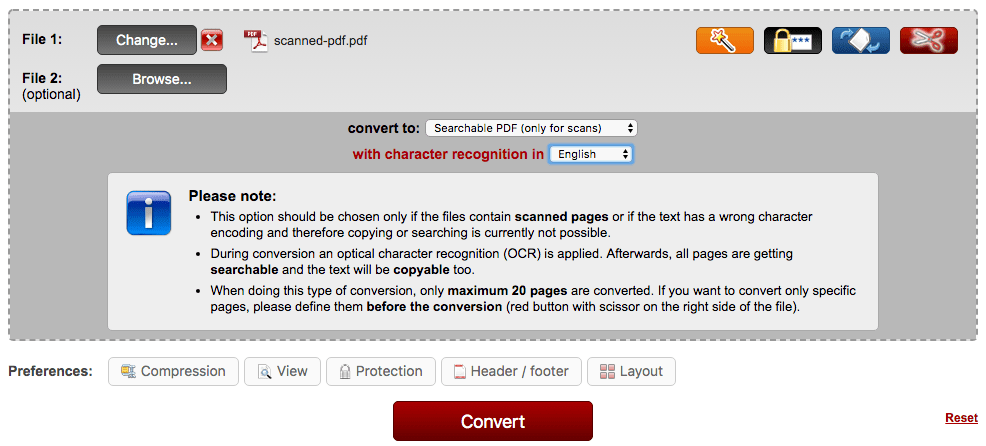
Online-Convert offers different converters to perform conversion as archive, audio, device, documents, eBook and image. Though there is cluttered information or ads on the webpage, it does helps to make PDFs searchable. User can upload PDF from Mac, Dropbox, Google Drive or directly input an URL.
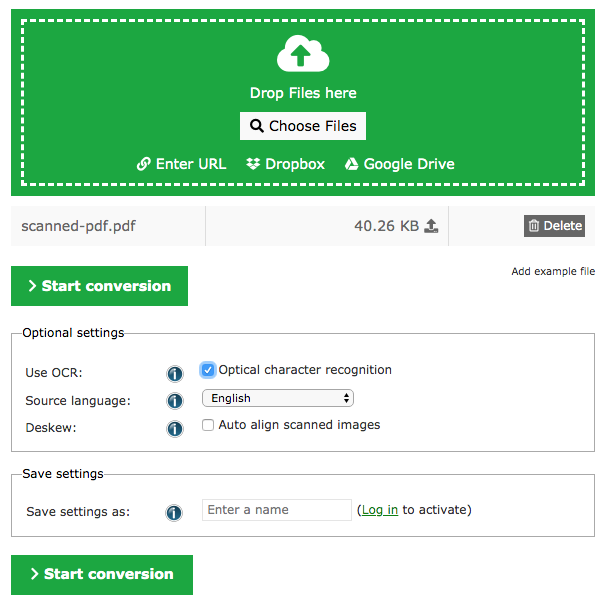
Sometimes, we just need to turn some papers into searchable PDF for filing or editing. In this case, we will need a powerful tool supports to convert scans directly to searchable PDF. Generally, such a tool won't be low in price, but powerful enough to get you an excellent experience on PDF conversions.
Here we also recommend 2 tools converting scans directly to searchable PDF. Maybe you’ve heard them before, they both are leaders in OCR field.
Readiris 17 is a professional OCR tool to convert PDFs and scans into searchable PDF or other Microsoft formats. In addition, it supports to merge, split, edit, annotate, protect and sign PDFs. Comparing to other PDF tools, it gives out a higher-quality OCR performance. Especially for users who need to scan very often, its feature of turning scans to searchable PDF brings users great convenience to create searchable digital copies. It is available both for Windows PC and Mac.
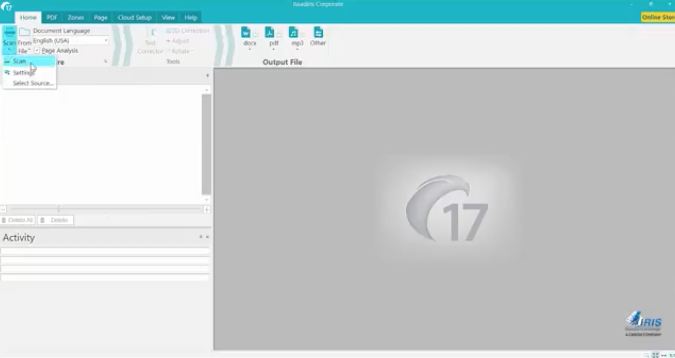
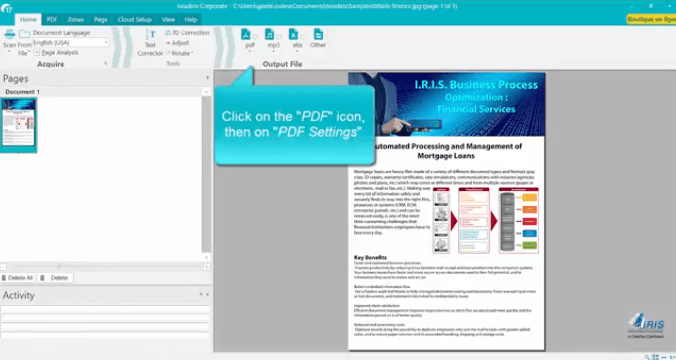
ABBYY FineReader is another OCR program but with more extended features to manage PDFs. In other words, ABBYY FineReader not only allows you to convert PDF and scans to searchable PDF, but also allows you to edit the PDF text, annotate, compare, protect and share.
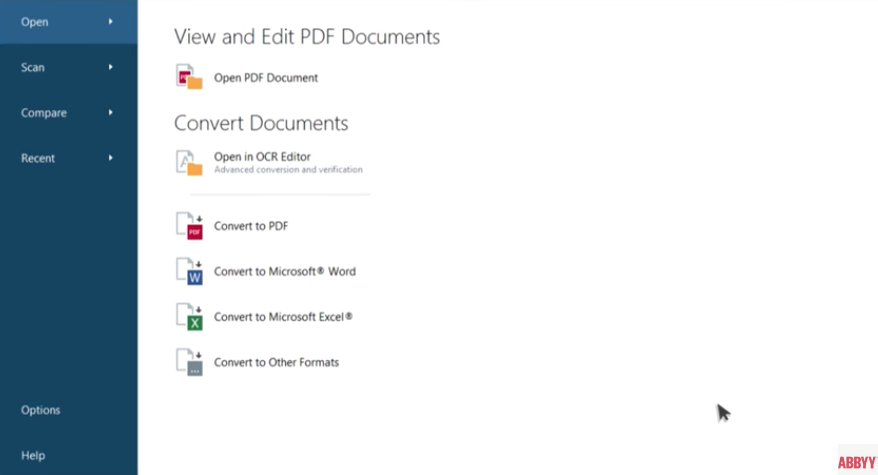
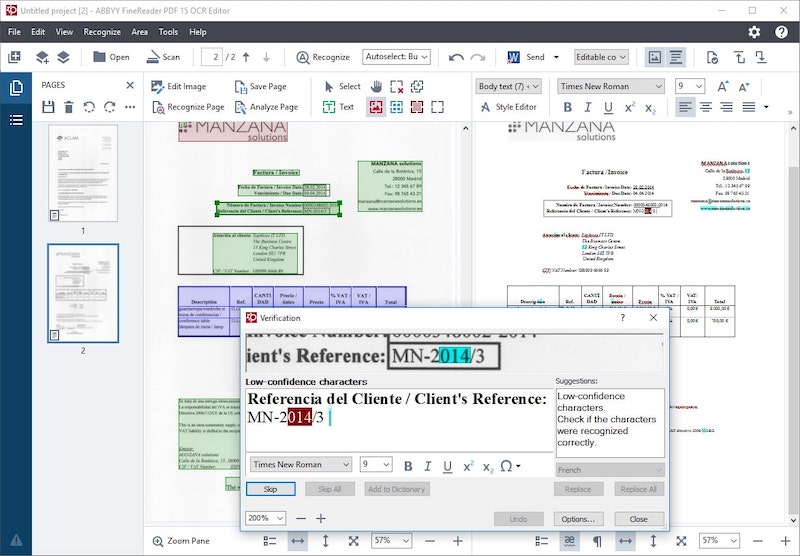
To most of PDF users, a searchable PDF converter is powerful enough to convert their PDFs. But if you require high, you can try an advanced OCR tool, even professional PDF editor with OCR feature. So, what’s your choice?