2019-12-25 09:39:00 / Posted by to OCR PDF Follow @ lily jones
Here you will find a list of the best 5 PNG to Excel converters for Mac and Windows along with instructions on how to transfer PNG to Excel sheet using them. PNG (Portable Network Graphics) images and Microsoft Excel spreadsheets are very common file types. Sometimes we need to extract data from PNG image to Excel for editing, calculating or other purposes.
To make such a conversion possible, it requires a technology called OCR (optical character recognition), which is used to recognize and convert the text in images and scans. The converters recommended below offer the best OCR performance and support Excel (.xls or .xlsx) as output format. They can help you do the extraction and conversion with accuracy and ease.
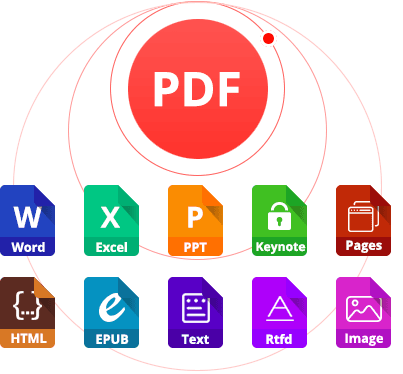
Turn PNG, JPG, BMP and other images into editable Excel
Convert images, native PDFs & scanned PDFs to 16 formats like Excel, Word, etc.
Offer a powerful OCR feature with 200+ recognition languages
Provide batch OCR & conversion with high speed
Keep the original formatting, layout, hyperlinks, etc.
Provide other features such as PDF image extractor, page splitter, etc.
Free DownloadSupported OS: macOS 10.10 or later, including 10.15 Catalina
To efficiently convert PNG to Excel, you can use software like Enolsoft PDF Converter with OCR. This Mac app can do the conversion in a professional, safe, easy and customizable manner.
Pros
Cons
Step 1. Download and install this PNG image to Excel OCR converter. Launch it. Drag one or multiple PNG images into the app.
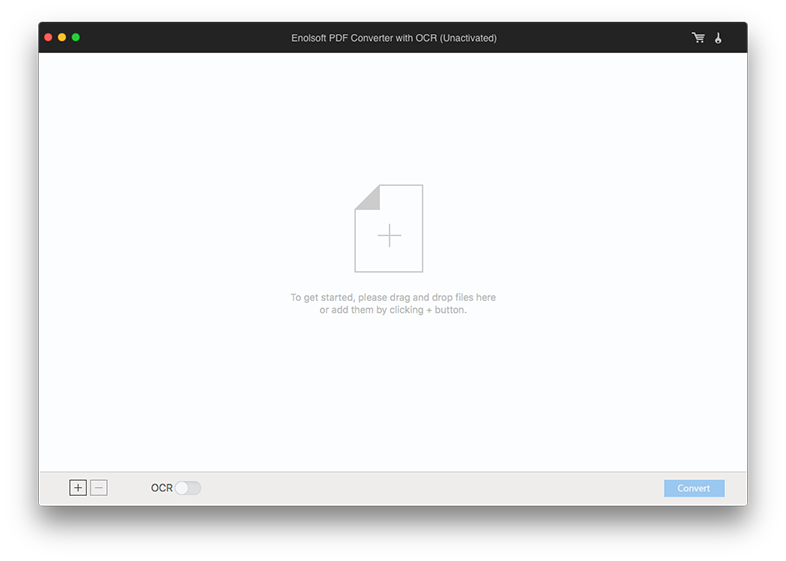
Step 2. Click the output format dropdown list and choose to EXCEL.

Step 3. Click the Convert button in the bottom right corner. Select a location on your computer to store the output Excel spreadsheet. Click Save.
When you convert PNG to Excel, there are three tips that can help.
To get a more desirable conversion from PNG file to Excel, you can customize the recognition before OCR is applied. Before you click the Convert button, click the Advanced Settings icon, which will bring up the OCR window.
As you can notice, Enolsoft PDF Converter with OCR will automatically and precisely detect and select tables, text and other content in a PNG image (and other supported source files). Users are able to delete, redo and adjust the auto selections.
To adjust an auto selection, click it and drag the little squares that appear. To delete one, click it and then press the Delete key. To manually select a table in your PNG for data extraction, navigate to OCR Applies Zone in the toolbar, click the table icon and draw a box around the table (with which the auto selection is removed).
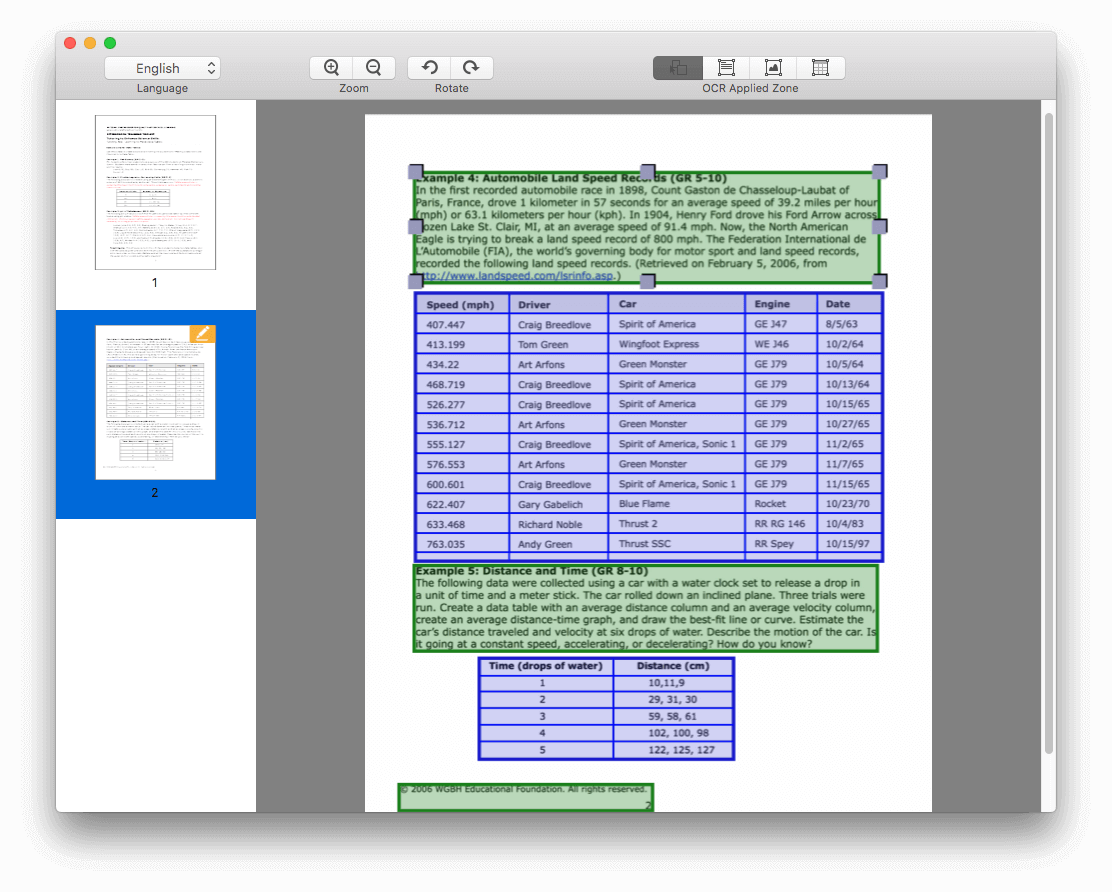
Below are the two other tips.
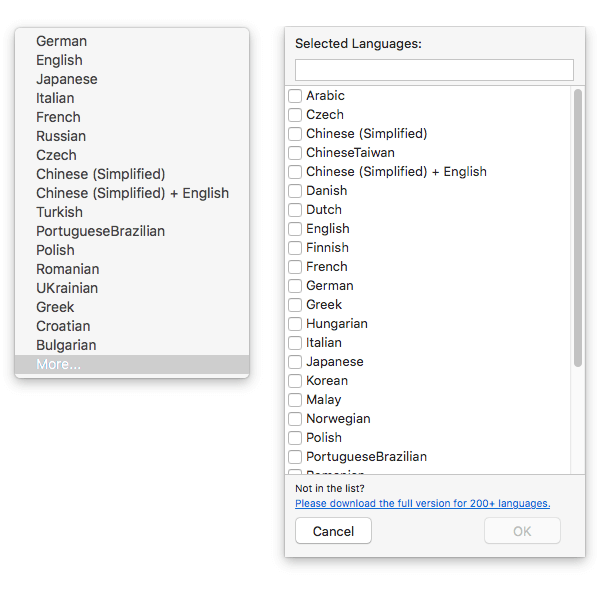
Free Download the Best PNG Image to Excel Converter
Supported OS: Windows, macOS
When it comes to the conversion, OCR and manipulation of PDF files as well as images, Adobe Acrobat is one of the best choices. The only drawback is its price. Acrobat users can effortlessly transfer PNG to editable PDF.
Pros
Cons
Before getting started, you need to turn your PNG image into PDF first. Open Adobe Acrobat and navigate to Create PDF. Click Select File, import the PNG and click Create.
Step 1. Use Acrobat to open the PDF you have just created.
Step 2. Go to File > Export To > Spreadsheet > Microsoft Excel Workbook.
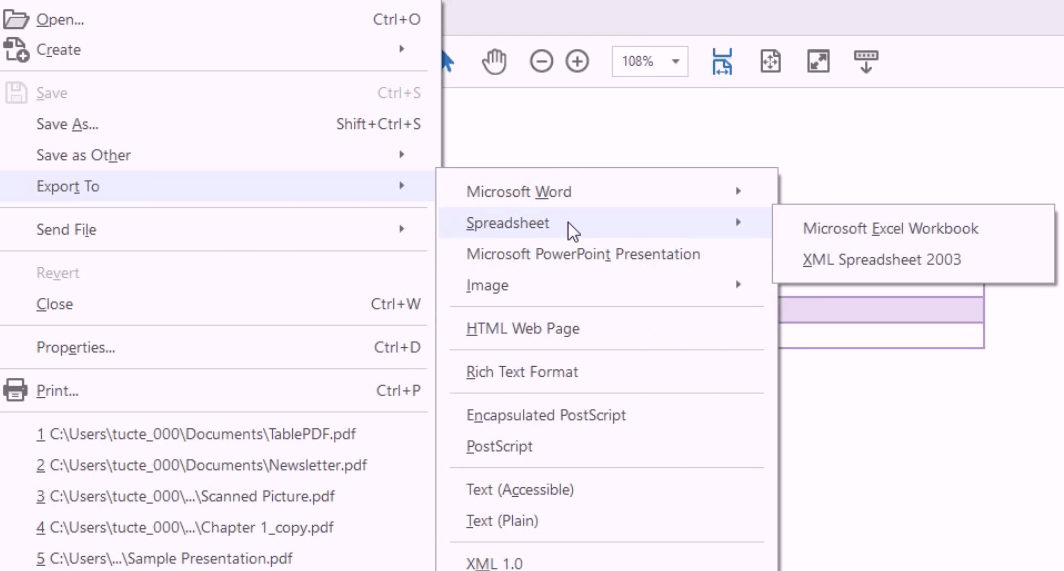
Step 3. In the Save as type field, select Excel as the export file type.
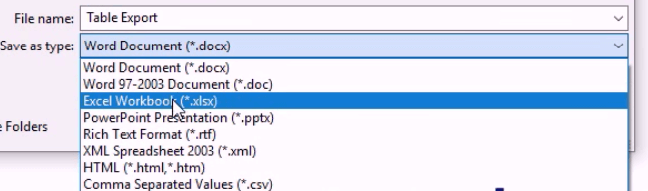
Step 4. This step is crucial if you need to convert PNG to editable Excel. Click the Setting button below the Save as type field, and the Save As XLSX Settings window will show up. Go to the Text Recognition Settings. Select the checkbox next to Recognize text if needed. Click OK.
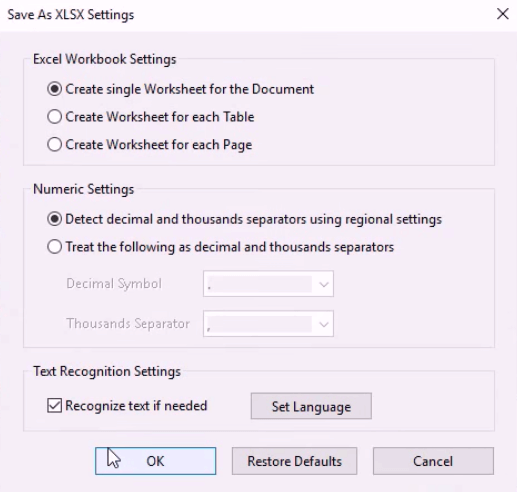
Step 5. Click Save.
Supported OS: Windows, macOS, Linux
If you are looking for a PNG to Excel converter for PC, OmniPage can also be your choice. This industry-leading OCR software app can provide high accuracy and speed. It offers four editions: Standard, Ultimate, Server and Capture SDK, with the former three being Windows-only.
Pros
Cons
Step 1. Open the software. Click Load Files. Select the PNG that you want to convert to Excel and click OK.

Step 2. Click the letter t icon from the toolbar located along the left of the interface. From the icons that appear, click the table icon. It's the Draw table zone tool.

Step 3. Use the said tool to select the table(s) you want to OCR.
Step 4. Once you finish selecting, click Automatic. When it finishes performing OCR, the OCR Proofreader Window will pop up, allowing you to conveniently proofread the result and correct mistakes (if any).
Step 5. Click Save to, which will bring up with Save to File dialog box. From the provided output formats, select Excel. Click OK.
Step 6. Name the output spreadsheet and click OK.
Before recommending great online services for PNG image to Excel conversion, we will talk a bit about online conversion tools.
Pros
Cons
PNG image to Excel converters online are convenient to use. With them, you don’t need to download and install anything. Some of them can offer good or acceptable OCR and conversion, and some can’t.
Compared to their desktop offline counterparts, they have a potential downside. To convert a PNG to Excel format online, you have to first upload the image to an online converter’s server. Although some of these services claim that they will delete the uploaded files after the conversion, it’s recommended to use desktop software if your file contains important or confidential information.
Smallpdf, iLovePDF and Zamzar are big names in the world of online file conversion. Can they successfully convert a PNG file to Excel sheet that you can edit? No. They don’t provide such a service. They do allow users to turn PDF into Excel. Some users come up with an idea, which is to convert PNG to PDF first. However, the converted PDF will be an image-based PDF. The said services don’t come with OCR and can’t convert image-based or scanned PDF to editable Excel.

This free online service supports 46 OCR languages and multiple file types. It doesn’t work with files bigger than 15 MB.
Step 1. Visit https://www.onlineocr.net/. Click Select file and upload a PNG.
Step 2. Select a language. If the table you need is in English, then you can skip this step.
Step 3. Click the output format dropdown list and choose Microsoft Excel (xlsx).

Step 4. Click Convert.
Step 5. Once the process is completed, the Download Output File option will appear. Click it.
With this free web-based converter, you can easily extract data from PNG to Excel online. In addition to convert PDFs and images, it can also be used to edit and merge PDFs. It supports common image, document, spreadsheet and presentation file formats.
Step 1. Go to https://online2pdf.com/. Upload your image by clicking Select files. Alternatively, you can also drag and drop files.
Step 2. Navigate to convert to and select Excel 2007 - 2016 (*.xlsx) or Excel 2003 or older (*.xls).

Step 3. Choose a language for optical character recognition if needed.
Step 4. Click Convert.
Above are the best tools available for converting PNG to Excel. After the conversion, you can easily edit, calculate and manipulate data in scanned tables. The desktop software recommended can efficiently and reliably do the conversion. They work perfectly with small and big files. There is little limitation. The wide variety of supported file types and languages make them very useful.