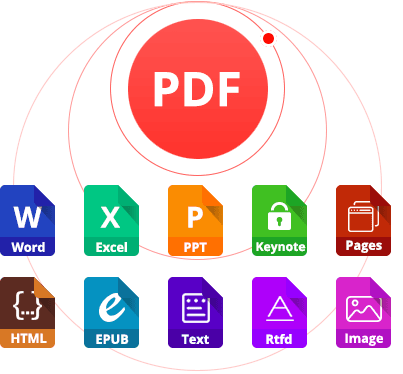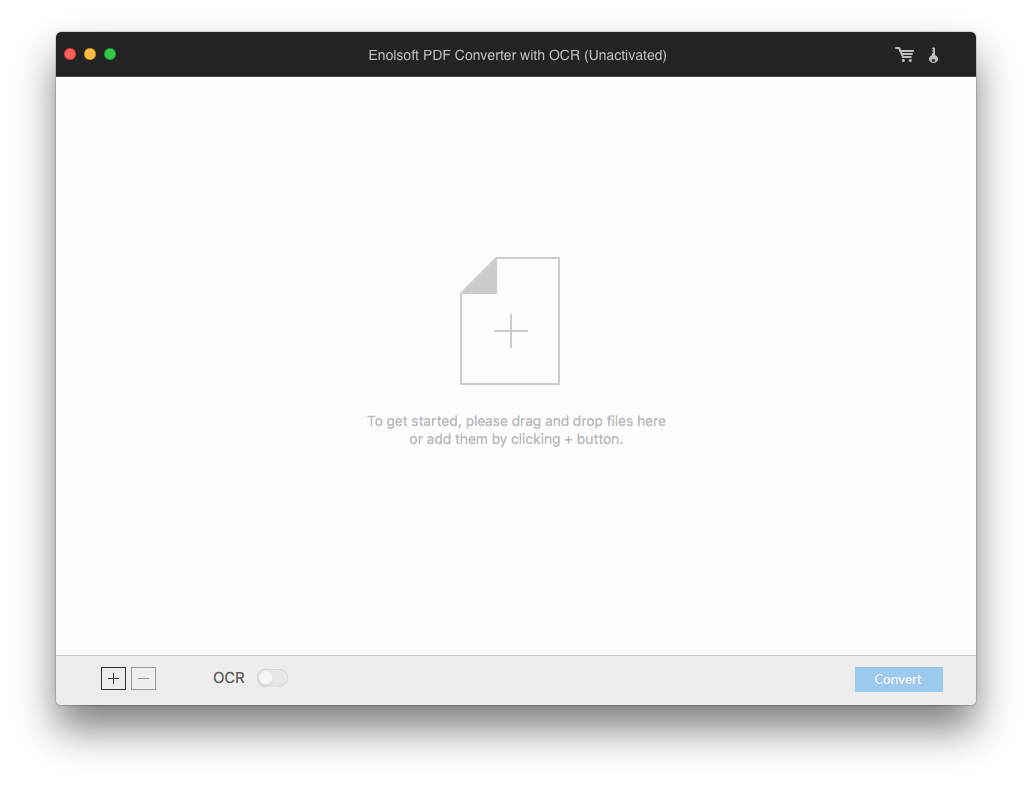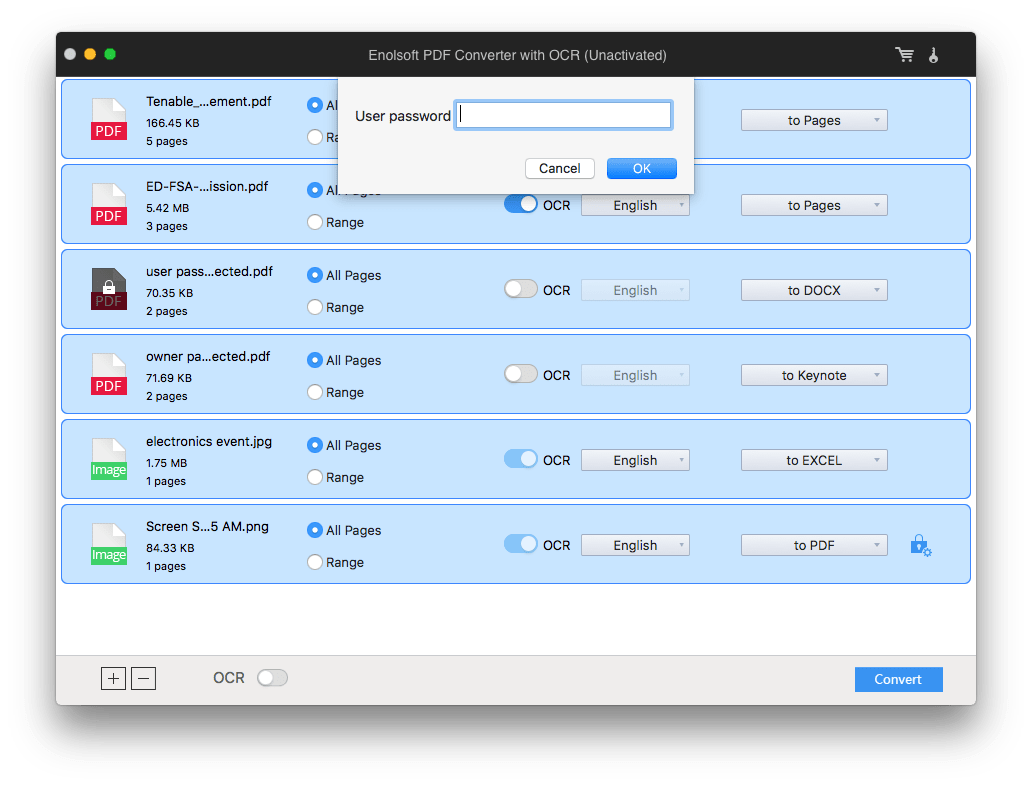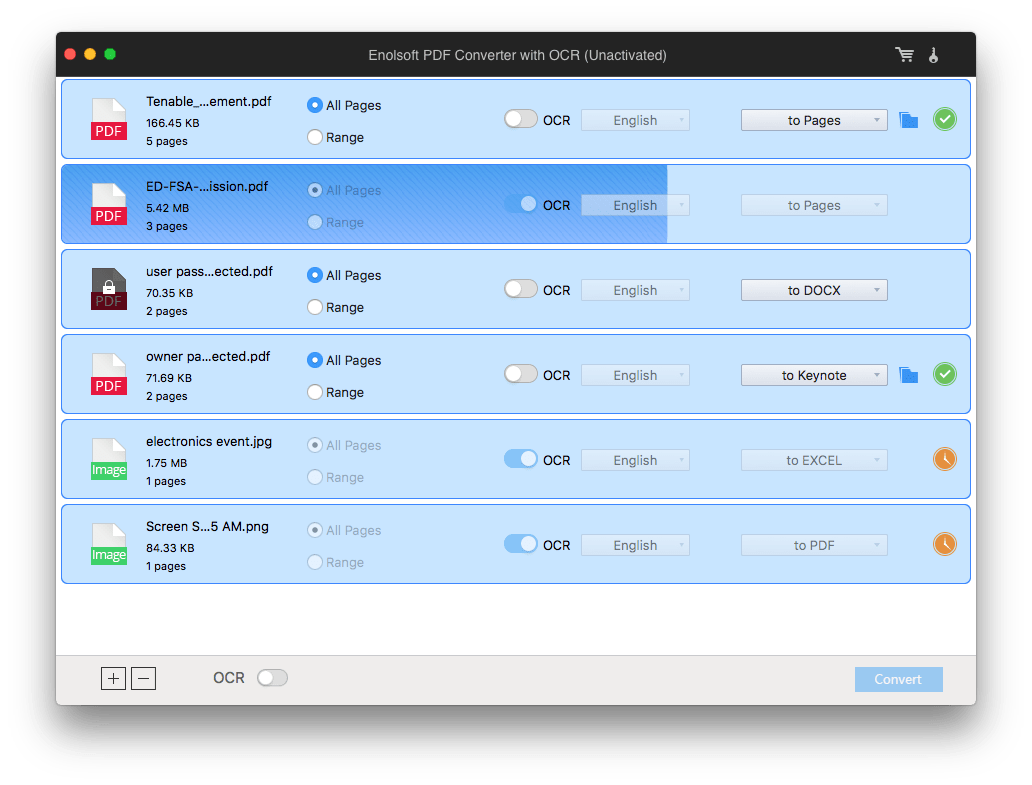Google has contributed a lot to offer various free online services for its users, including allowing users to utilize its Google Drive---the platform to manage files online, to open and edit Google doc free and easily. Today, we will talk about the PDF to Google Doc converter in Google, together with other 4 best PDF to Google Doc converter without losing formatting, be it online or offline.
The Basics: Convert PDF to Google Doc in Google Docs
Before introducing the best PDF to Google Doc converter, we need to know some basic things about the original PDF to Google Doc, i.e. Google Docs.
What is Google Docs?
Google Docs is the online word processor in Google Drive that works as the storage platform to save and manage files online. It is similar to Microsoft Office Word but feature-limited, it allows users to:
- Open and view Google document;
- Edit texts in Google document;
- Convert Google docs;
- OCR image-based files;
- Print, insert, annotate, translate, check grammar, etc.;
Support Formats
The Input
- Documents---doc, docx, docm, dot, dotx, dotm, html, txt, rtf, odt
- Spreadsheets---xlsx, xlsm, xlt, xltx, xltm, ods, csv, tsv, txt, tab
- Presentations---ppt, pptx, pptm, pps, ppsx, ppsm, pot, potx, potm, odp
- Drawings---wmf, emf
- Images---jpg, gif, png, pdf
The Output
- Docx, Odt, Rtf, PDF, Text, Html, ePub
How to Convert PDF to Google Doc in Google Docs?
- Login into your Google account.
- Go to Google Drive>New, import PDF files.

- Right click on the file, click Open with>Google Docs.

- (Optional) Once the file is opened in Google Docs, you can edit as needed.
- Once ready, go to File>Download as, and choose the preferred output format.

Why Need Another PDF to Google Doc Converter?
Now that Google Docs itself allows users to convert PDF to Google Doc free and easily, why there are still so many users looking for another PDF to Google Docs Converter?
It is true that Google Docs builds in powerful editing features to work on imported files, but the conversion quality disappoint users very often. As you check in the following conversion results of my test, you will notice that the formatting is messy, also there are missing data. In this case, users need much time and efforts to manually adjust the converted file to meet their requirements. And then, another PDF to Google Docs converter is needed for high quality conversion.

Best PDF to Google Doc Converter without Losing Formatting (Offline)
There are both online and offline PDF to Google Doc converters available, but the one to convert PDF to Google Doc without losing formatting always falls into the offline category. Also, the choices on best PDF to Google Doc converter are different for Mac and Windows PC users.
For Mac Users
Enolsoft PDF Converter with OCR for Mac is a PDF tool to convert PDFs in high quality. Users can convert PDF to Google Doc and other popular formats (total 16 formats), with original file quality, particularly the formatting retained. Another feature that Enolsoft resembles with Google Docs is its ability to OCR on PDF and image.
Why Enolsoft PDF Converter with OCR is the Best?
- Convert PDF to Google Doc and other formats (16 types)
- OCR PDF and image to Google Doc
- Keep original formatting and file quality;
- Batch convert
- Support protected PDFs;
How to Use the Best PDF to Google Doc Converter for Mac?
- Download and install Enolsoft PDF Converter with OCR.
- Import PDF files for conversion.Drag&drop or click “+” to add PDF files to Enolsoft.
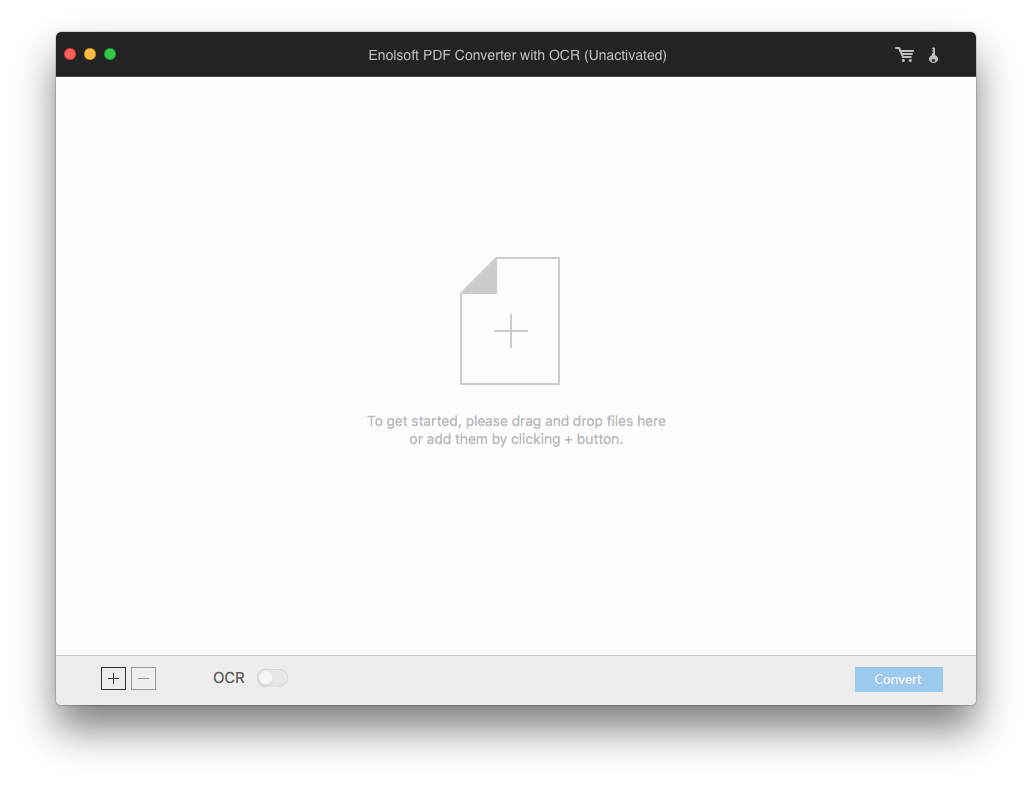
- Prepare for PDF-to-Google Doc conversion.
You can select all pages or partial pages for conversion, then choose output as needed; if you are converting scanned PDF or images to Google Doc, turn the OCR button ON, choose file language and output; if you are converting protected PDFs, click on the lock icon to input correct password for later conversion. 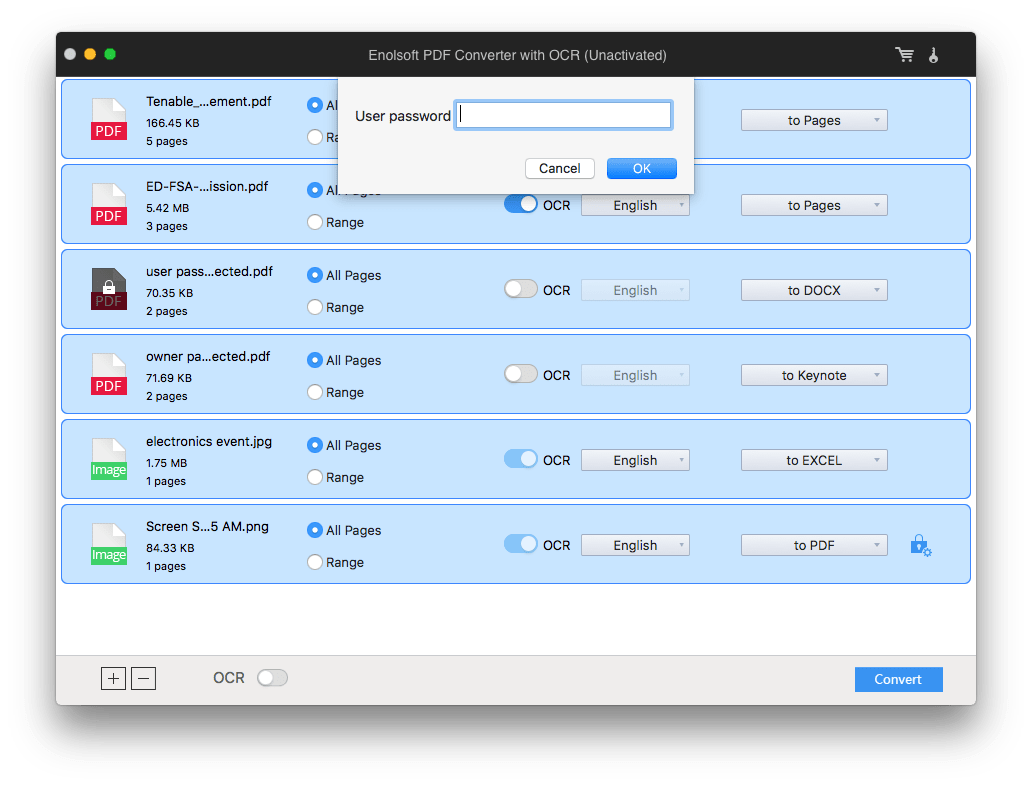
- Convert PDF to Google Doc on Mac.
Once ready, click “Convert” to start the conversion process. You can check the status bar and find converted files in the output folder. 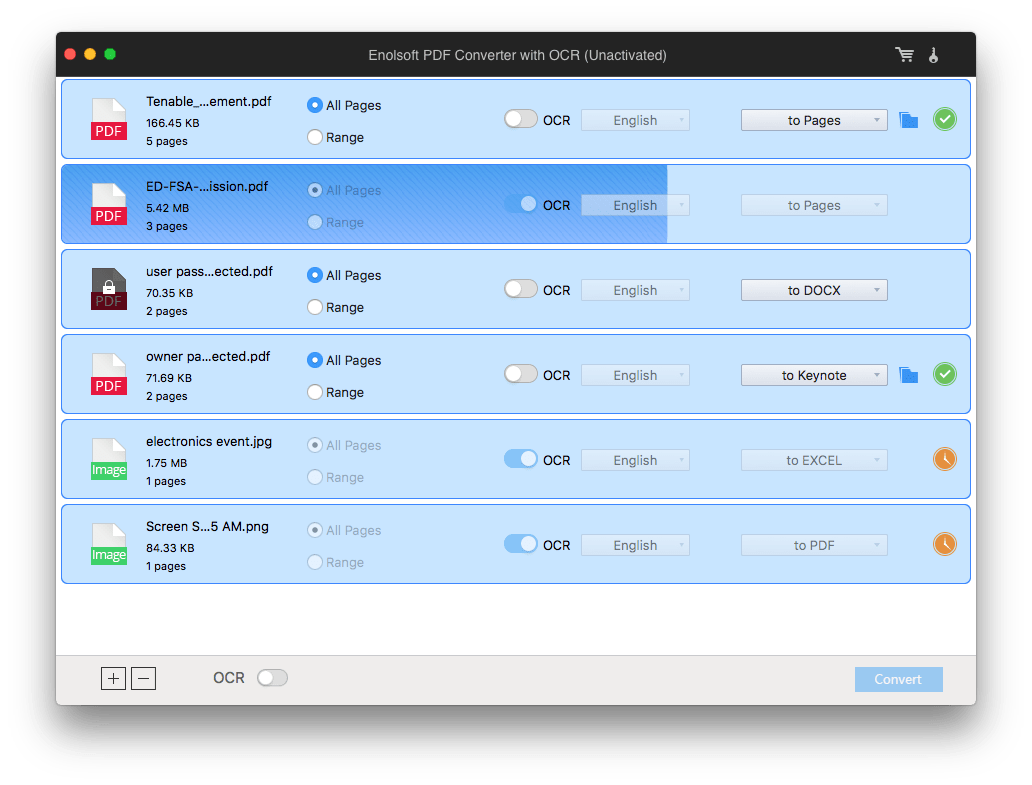
For Windows Users
Lighten PDF Converter OCR for Windows is designed to convert native, scanned and protected PDFs into 9 formats, with original formatting kept. It supports exporting PDFs as Word, Excel, PowerPoint, ePub, CSV, Text and images, you can batch convert multiple PDF files in the same time. Even, you are allowed to customize output files when saving to specific format, such as convert PDF into one sheet or individual sheet in Excel, show page number, adjust image size, etc.
How to Use the Best PDF to Google Doc Converter for Windows?
- Download and install Lighten PDF Converter OCR on Windows PC;
- Click “Add Files” to import PDF files for conversion.

- Then choose output format as Google Doc or others.
- (Optional) Click “OCR Option” to activate OCR function if you are working on scanned PDFs.

- Click “Convert” button to save PDF as Google Doc on Windows PC.
Best PDF to Google Doc Converter Online (2 Tools)
It is quite easy to find a PDF to Google Doc converter online, but picking the best one will take you some time. No troubles, here we test and finally bring you to the best online PDF to Doc Converter, no matter you are using Mac or Windows PC.
Online2PDF
Whenever I was asked about which online PDF program is worth a try, I always recommend online2pdf. It can convert PDF to Google Doc and other formats with good quality, perform OCR accurately and offer extended features to manage PDF files for 100% free.
Pros:
- Convert PDF and images to Google Doc formats;
- Save PDF and images as other editable format;
- Customize output files;
- Support batch convert;
- Good conversion quality;
- Allow to edit, compress, unlock, protect, merge and create PDFs;
Cons:
- Only 20 pages can be processed with OCR;
- Recognize only 6 file languages;
- Relatively poorer conversion quality when dealing with complicate PDF files;
- Potential risk of information leakage;
Steps to Convert PDF to Google Doc with Online2pdf
- Go to Online2pdf
- Click “Select files” to import PDFs;
- Choose output as one of Google Doc format. If you are working on scanned PDFs, activate OCR and choose file language;
- Adjust the preferences as needed;
- Click “Convert” to save PDF as Google Doc.

Convertio
Another recommended online PDF to Google Doc converter is Convertio, it is a rich-feature program to do conversions on different files, including media files, documents, archives, etc. Also, it supports OCR PDF and images to Google Doc but on another individual webpage.
Pros:
- Import files from computer, Dropbox, Google Drive or URL
- Support both PDF and images;
- Convert PDF to image, Google Doc, eBook, Presentation, Font and vector format;
- Batch convert;
- Support font, video, audio, presentation, archive, document, image and ebook conversion;
Cons:
- Conversion with or without OCR processed on different web pages;
- Only 10 pages can be done with OCR;
- Potential risk of information leakage;
Steps to Convert PDF to Google Doc with Convertio
- Go to convertio, for OCR conversion, go to convertioOCR
- Upload PDFs from computer or other source;
- Choose output as one of Google Doc format;
- Click “Convert” to export PDF as Google Doc;
- Then download the converted Google Doc to your device.

Conclusion
For sure, there are more PDF to Google Doc converters should be covered on such a top list. But if you want to convert PDF to Google Doc without losing formatting, above-mentioned 4 programs should be your first choice to try.