2018-05-16 11:39:00 / Posted by to Compress PDF Follow @ admin
"I have a PDF that I’m trying to send to my friend via email. It’s a pretty large file at 264 MB which is too large for an email attachment. How can I compress a PDF file to be small enough for email attachment?"
Well, the size of the PDF file increases and causes problem while sending as an attachment mostly due to embedded images in the PDF file. So before sending such type of PDF files as an email attachment you need to shrink or compress the PDF file. Here in this article, I’ll introduce you two methods to shrink the size of pictures in PDF files so as to avoid exceeding the maximum message size limits associated with most e-mail accounts.
Preview is a free mac program provided by Apple to manage PDF and image files. It is built in a feature to reduce PDF file size.
Pros:
Cons:
Steps:
.png)
.png)
Enolsoft PDF Compressor for mac allows users to reduce pdf file size on mac without losing original file quality. It provides 4 compression mode to customize the file resizing. Batch reducing is also supported.
Pros:
Cons:
The Real Process:
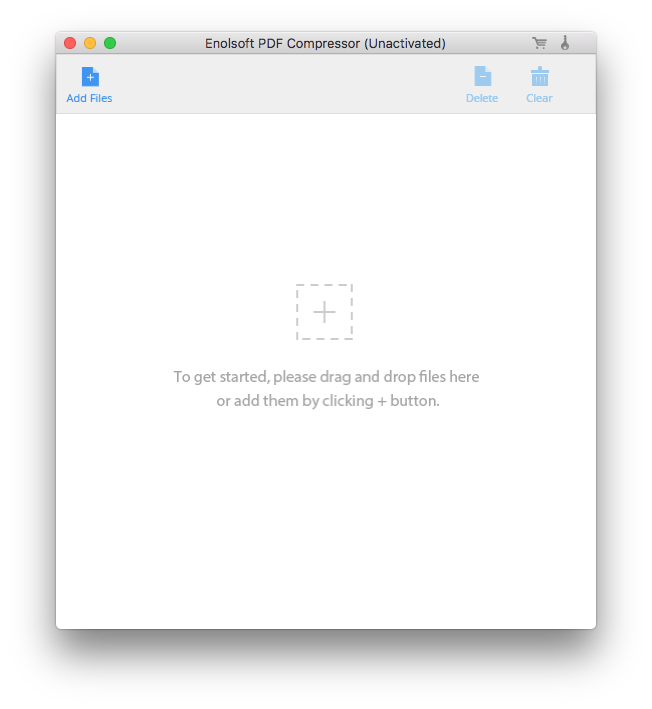
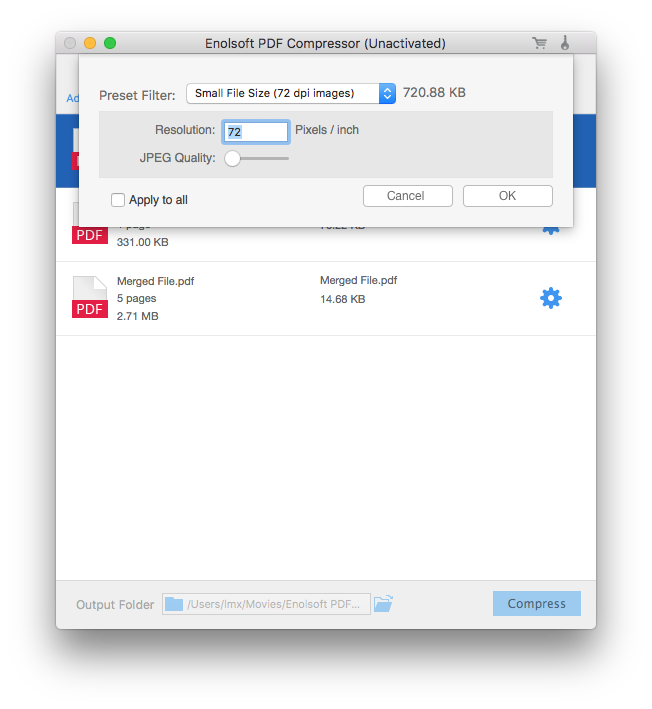
Tips: If your PDF file is an encrypted PDF file, you need to enter the PDF password before you can compress it.
As the Mac built-in app, Preview makes it easier to reduce PDF file size with the “Save As” function. If you have only a few PDF files to be compressed and didn’t care much about the PDF compression quality, Preview maybe the best choice for you. But if you have a bunch of PDF file to be compressed and the compression quality is very important for you, the PDF Compressor for Mac maybe better than Preview.