2019-12-17 15:18:00 / Posted by to OCR PDF Follow @ lily jones
Microsoft OneNote, a recognizable, free note-taking app, allows you to handle clippings, sketches, photos, lists, and tables on all major platforms. It will also keep your notebooks synced across multiple devices.
One of the most important features of OneNote is that it can copy text from image/PDF on Mac, Windows, and iOS (Android, online version can’t do OneNote OCR PDF or image). That means you are able to apply the OCR function to read the text in image or PDF and convert it to a digital format.
In this tutorial, we decided to take a very close look at how to copy text from image/PDF using OneNote 2013/2016 OCR on different platforms, along with the top 5 OneNote OCR alternatives for Mac and Windows.
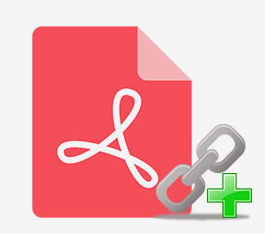
OCR scanned PDF or image to searchable and writable formats
Convert text-based PDF files to other formats
Support 16 output types like Word, Keynote, EPUB, Text, images, etc.
Allow bulk conversion
Import large files, even larger than 200MB
Support 200+ OCR recognition languages
Retain original layout, font, formatting, etc.
Free downloadOneNote for Mac and Windows empowers you to do OneNote PDF OCR or image OCR. They recognize the PDF files, screenshots, images with handwriting, photos taken by camera or mobile phone, and images scanned from a portable scanner or flatbed. The steps to OCR PDF/image with OneNote on Mac and Windows are similar.
Knowledge: Currently, OneNote OCR for PC can be regarded as two versions, OneNote 2016 OCR and OneNote OCR for Windows 10. The former was included in Office 2016 previously and now is a piece of standalone free OCR software. The latter is a UWP version developed for Windows 10 and it’s more suitable for tablets.
Microsoft OneNote OCR Image
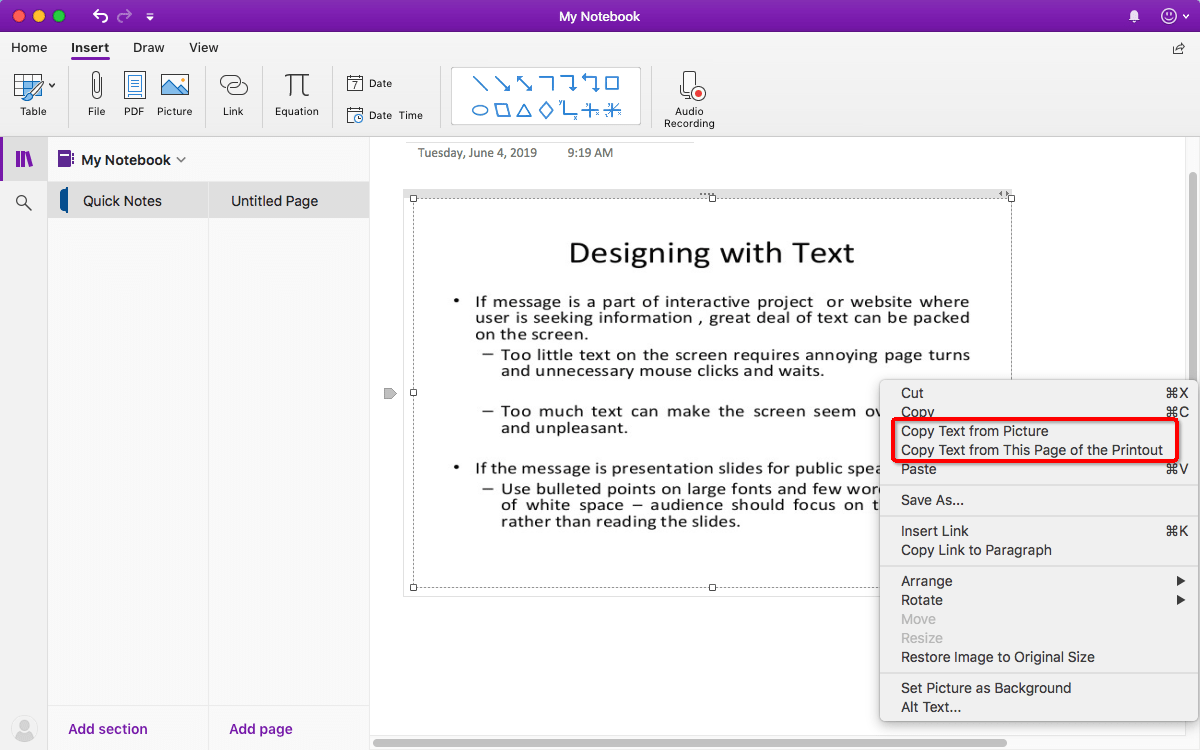
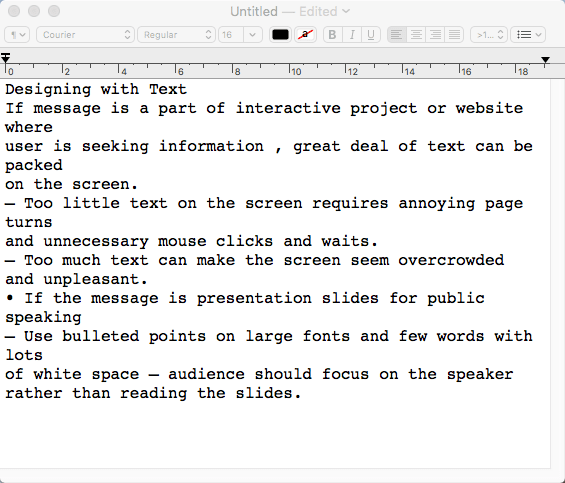
Microsoft OneNote OCR PDF
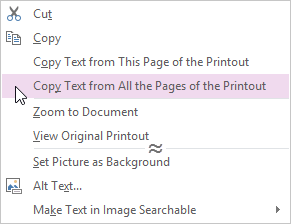
Microsoft OneNote has also added OCR technology to the version of the iPad. When users take text-based documents and upload them to OneDrive, the software will be able to recognize and search the text in the app. But the developers recommend searching the text after 5 minutes, giving the system a bit of processing time.
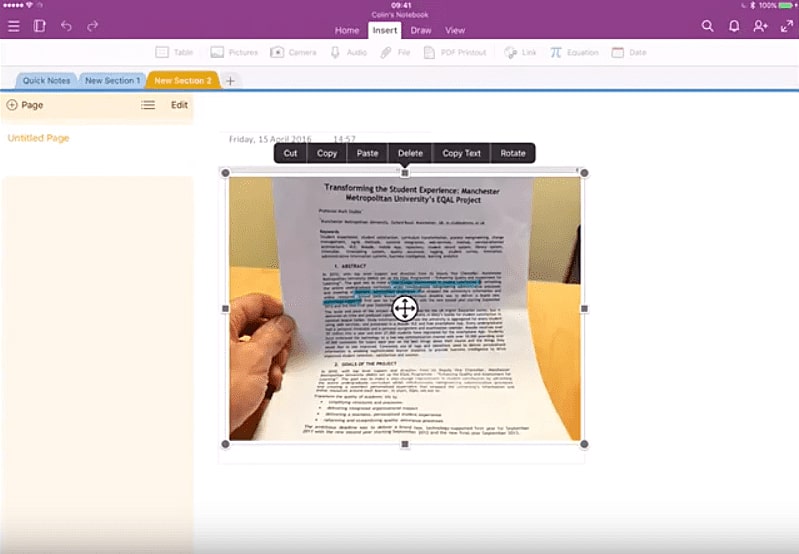
It’s incredibly simple to do OneNote OCR PDF or image with the help of an external program called office lens. As a robust application, it enables OneNote to read a text from documents by adjusting the light in PDF files or images.
Although Evernote lets you search handwritten text, long text from a PDF or image within the software, it doesn’t support to copy text from PDF/image.
When reading the text, OneNote OCR will be not as skilled or flexible as humans, so the inserted pages are better to be legible and clear, especially the handwritten text. Since the handwritten, script-like text, highly stylized would not work very well in OneNote.
After completing the process of OneNote OCR PDF/image on the device, it's a good idea to double-check to make sure all the text is correctly identified.
1. That OneNote 2013/2016 OCR not working happens frequently: the "Copy Text from Picture" option might disappear, "alternative text" file is empty, "Make Text in Image Searchable" is disabled, etc. In addition to OneNote OCR not working problem, the software itself has some bad issues available as well, such as:
2. Working like Evernote, OneNote is a hugely popular note-taking, archiving and organizing app, which helps you to take notes, make lists, brainstorm ideas, and save articles. It’s not a piece of specialized OCR software. You are only capable of getting the copied text from a PDF or image, but you can’t:
Enolsoft PDF Converter with OCR should be the first OneNote OCR Mac alternative that pops into everyone’s mind. It’s integrated with the cutting edge OCR technology, which helps you recognize text, table in scanned PDFs/images.
Thanks to the best OneNote OCR alternative for Mac, you can convert your native or scanned PDFs/images to other editable and searchable document formats like Excel, Word, PowerPoint, EPUB and so on. The conversion can be handled at the same time and there is no limitation to the number of uploaded files.
Moreover, it supports up to 200+ OCR languages, such as English, Polish, French, Italian, Russian, Arabic, etc. Plus, you have the ability to tweak the OCR applied zone in advanced settings.
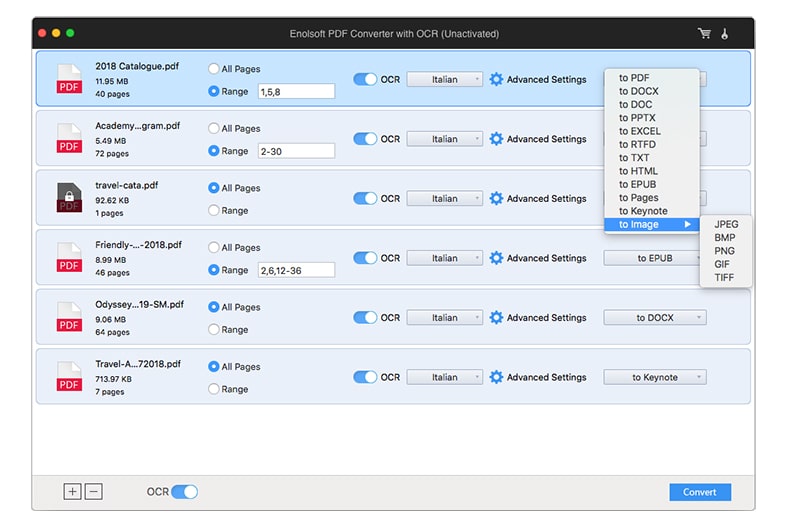
i2OCR, a free online OCR service, allows you to extract text from scanned faxes, screenshots, documents, and photographs. The input images can be TIF, JPEG, PNG, BMP, GIF, PBM, PGM, PPM formats, but they must be less than 10MB in size and 200 dpi or higher. This OneNote OCR alternative supports a wide range of recognition Languages, up to 100+, including Danish, Irish, Turkey, Hindi, Hebrew, Italian, Estonian and more. However, you should know that it’s not a OneNote PDF OCR alternative and it can only deal with the image OCR.
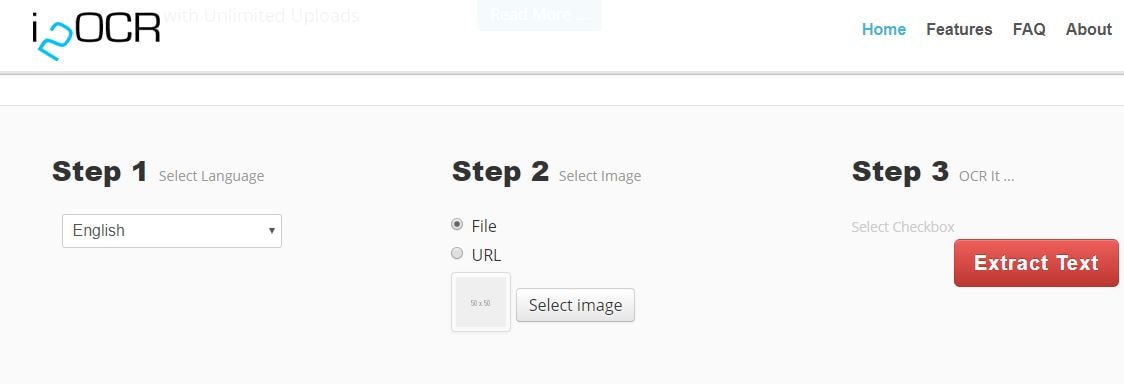
OnlineOCR is a well-known web-based PDF/image OCR tool. It supports 46 various languages and converts PDF/image (JPG, BMP, TIFF, GIF) to DOCX, XLSX, and TXT. The uploaded file should be at least 200 dpi to ensure a better OCR recognition result.
There are some limits of this free OneNote OCR alternative. The imported file is limited to 15MB. And you can merely convert up 15 PDFs/images per hour. If you want to upgrade the file size to 200MB or scan 15+ files per hour, you have to register an account and pay for the advanced functions.
.jpg)
Equipped with certain effective features and working with an easy interface, Boxoft Free OCR should be a decent OneNote OCR alternative for Windows that is worth considering. It can extract text from a single or multiple pages, analyze multi-column texts with high accuracy, edit OCR text, specified page ranges, etc. The languages that are supported by this OneNote OCR alternative are Portuguese, Basque, Dutch, German, Spanish and others. But it's not good at extracting text from handwritten and doesn't cope with PDF documents.
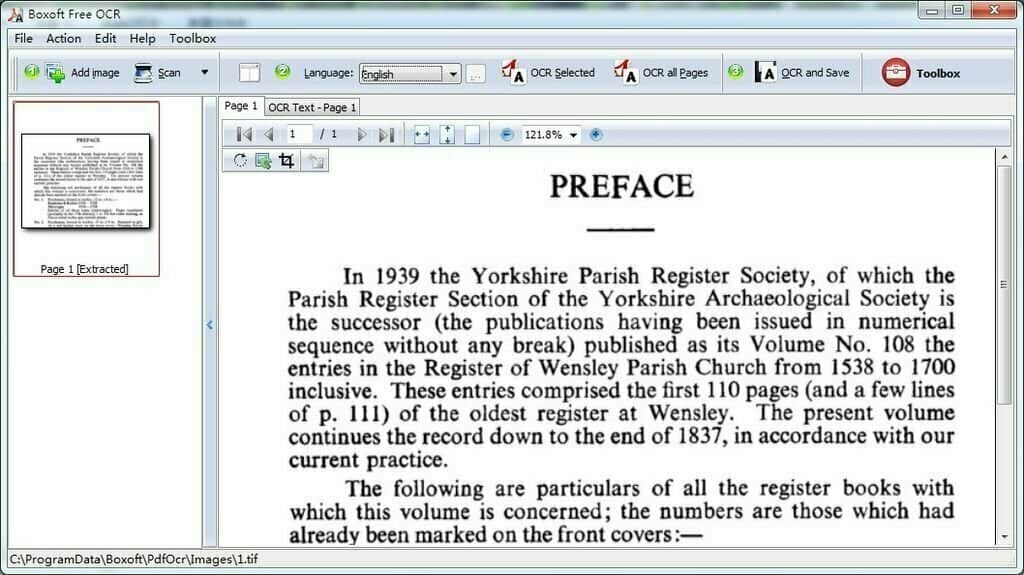
Last on our list is ABBYY FineReader Online. In spite of having the pro version, its price is too expensive. The online version can also be an awesome alternative to OneNote PDF OCR or image OCR. It has the ability to convert scanned documents (printed text only), including PDF, JPG, TIFF, PNG, BMP, to DOCX, XLSX, FB2, RTF, TXT, PPTX, ODT, PDF, and EPUB. Besides, it supports 193 languages and gives you up to 14 days to save the converted documents. But the free version lets you convert 5 pages/month or 10 pages after registration. Even the maximum file size can be accepted is 100MB.
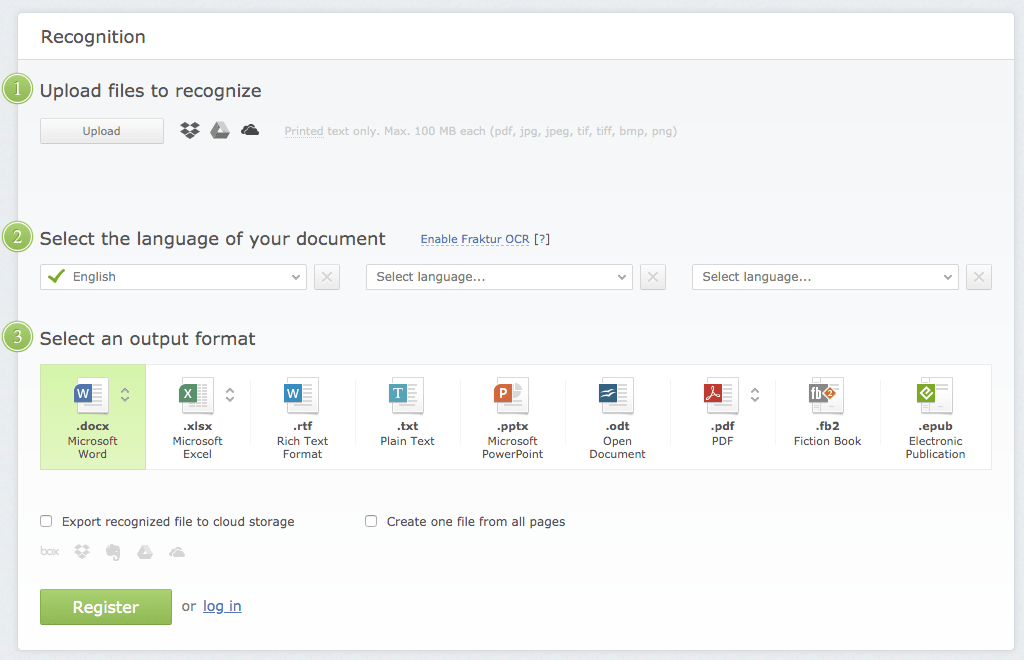
OneNote is a practical OCR tool that captures text from PDF/image and saves your time you could waste on retyping the document. Although OneNote PDF OCR or image OCR plays an important role in doing business, its OCR function is still not powerful enough and the issue (OneNote OCR not working) comes up all the time as well. In my perspective, if you often need to process OneNote OCR PDF/image, you'd better try out a few formidable alternatives to OCR software.