2021-01-13 14:35:00 / Posted by to OCR PDF Follow @ admin
For the past years, our needs on JPG to PDF mainly focus on saving JPG or merge multiple JPG images as PDF image, due to the advantages of PDF file format (high portability and security). But now, the needs to convert JPG to PDF with OCR grow dramatically.
To convert JPG to PDF with OCR, it means we need to convert a JPG image to searchable PDF format, so we can copy, search and edit the text from the JPG source in a PDF document. Today, we are going to introduce 4 best JPG to PDF OCR converters, including both online and offline OCR tools.
The key criteria for a successful OCR is the accuracy, it should recognize every character from the source image accurately and maintain the original file format, which requires a powerful OCR engine to do the job. And here, Enolsoft PDF Converter with OCR would be the best option to convert JPG to PDF with OCR on Mac.
Enolsoft PDF Converter with OCR is a popular Mac PDF converter with OCR feature to convert both native and scanned PDFs. With its OCR feature, you can batch convert JPG, PNG, TIFF, GIF, BMP to searchable PDF format, no matter your file is in English, Chinese, Japanese, Korean, Russian, Arabic or others, it supports 200+ file languages. Well, the main reason why Enolsoft is picked as the Mac solution is due to its accurate OCR performance, there will be no extra time and efforts wasted on OCR revision after the OCR process. And Enolsoft does more.


If there are images on your JPG file and you don’t want to turn to searchable text, you can go to Advanced Settings, remove the original OCR applied box, choose Image icon and add a new box to the image, then the image remains as image in the PDF output. You can utilize these advanced settings to export specific part of your imported file as Table, Text or Image.
To convert JPG to PDF with OCR on a Windows PC, we would recommend ABBYY FineReader.
ABBYY FineReader is more like a PDF toolkit, merging PDF editor, PDF converter and PDF creator into one pack. It is famous for offering excellent OCR solutions, turning images, scans and scanned PDF into searchable PDF, editable Word, Excel, PowerPoint or other formats.
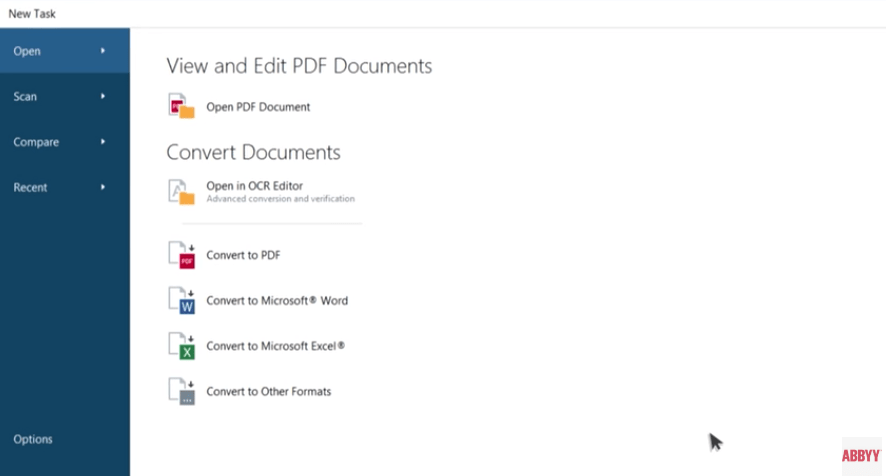
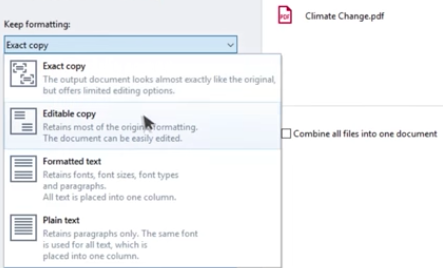
In most cases, our users prefer to an offline JPG to PDF OCR converter because it can do the conversion faster and more accurately. But if you want to have a try on online free JPG to PDF OC converters, we recommend Convertio OCR and Online2PDF.
Convertio OCR allows converting scanned PDF, JPG, BMP, GIF, JP2, JPEG, PBM, PCX, PGM, PNG, PPM, TGA, TIFF and WBMP to PDF with OCR, you can do the conversions in batch. Not only searchable PDF, it helps export images and scanned PDF as editable Word, Excel, PowerPoint, ePub, CSV, Text and so on. You can OCR files in Chinese, German, Dutch, French, Italian, Japanese and other 50+ languages. However, you can only convert 10 pages for free.


Online2PDF is another online JPG to PDF OCR converter, as powerful as Convertio OCR, but without limits on the file quantities for free conversion. It supports batch OCR and can recognize files in 50+ languages, also it has an excellent output format support: PDF, Word, Excel, PowerPoint, Text, ePub, Mobi, etc. In addition, it allows users to customize the output file by compressing, protecting, add header or footer. When convert multiple JPG files, you can merge them all into one PDF with OCR.


We have a lot of tools to convert JPG to PDF with OCR, they vary in terms of performance, feature, price or platform, but OCR accuracy is always the thing matters the most to us. If you want to convert JPG to PDF with OCR by maintaining the original file quality, always pick a professional OCR converter.