Users who use PDF frequently may often meet questions like this: “Is there any programming way to split PDF into pages, say one PDF file per page or specify page range to split PDF file?” or “Can I split a multiple-page PDF file into separate PDF pages/files.” In this article, I’ll introduce four options for you to split PDF documents by pages using a Mac.
Option 1: Split PDF by Pages on Mac with Preview
To deal with one single PDF document, you can use Preview to split PDF document into several PDF files on Mac OS X Lion.
Option 2: Batch Split PDF by Pages on Mac with PDF Magic
If you want to process with multiple PDF documents and need to extract pages from different PDF files into one PDF document, and wouldn’t like to spend too much on buying an Adobe Acrobat, you may split PDF documents in batches with PDFMaster.
PDFMaster is all-in-one solution for all the Mac users to merge several PDF files into one PDF, split multi-page PDF document into smaller PDF files, reorder and rotate PDF pages, as well as insert PDF pages, images and iWork Pages into PDF documents. Also, it allows editing, creating, converting, compressing, protecting, OCR a PDF with ease.

Option 3: Batch Split PDF by Pages on Mac with PDF Toolset
Using PDF Toolset is the quickest way to split a PDF for removing useless pages or keeping important pages on Mac. It's super easy to handle as the following 4 simple steps.

Option 4: Split PDF by Pages on Mac with Adobe Acrobat
For those who already have Adobe Acrobat on Mac can use the Extract Pages tool in Adobe Acrobat to split a PDF document into two or more separate PDF files. You can extract pages from an existing PDF document and use them as the basis for a new PDF document or several documents. To extract pages from a PDF document with Adobe Acrobat, follow these steps:
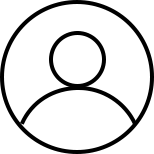
Bryan is the Chief Writer at Enolsoft for 13 years. He doesn’t just document software, he is more like a power user that bridges the gap between complex file management systems and the real people who use them, showing users the easiest way to turn digital chaos into streamlined efficiency.