2020-11-26 15:08:00 / Posted by to Convert PDF Follow @ admin
When trying to copy a table from a PDF file, you may only to find nothing is maintained but the texts, all the data huddles together in one cell. Are we able to copy table from PDF to Excel with formatting kept?
By simply copying and pasting is by no means an ideal way to copy table from PDF to Excel with formatting, we are always recommended to convert PDF to well-formatted Excel format by using a dedicated PDF converter. Here for Mac and Windows users, the recommended tools are different but perform equally excellently on PDF conversions.
Enolsoft PDF Converter with OCR is a fast and robust PDF converter to fully reuse PDF contents by exporting PDF files as different formats that can be easily manipulated or edited. Its simple-to-use interface makes it extremely easy to process PDFs within this program. It also adds OCR feature, enabling users to copy table or others from scanned PDF and image. The advanced OCR feature and excellent support on output format make Enolsoft quite popular among individuals and small business.
Main Features of Enolsoft PDF Converter with OCR
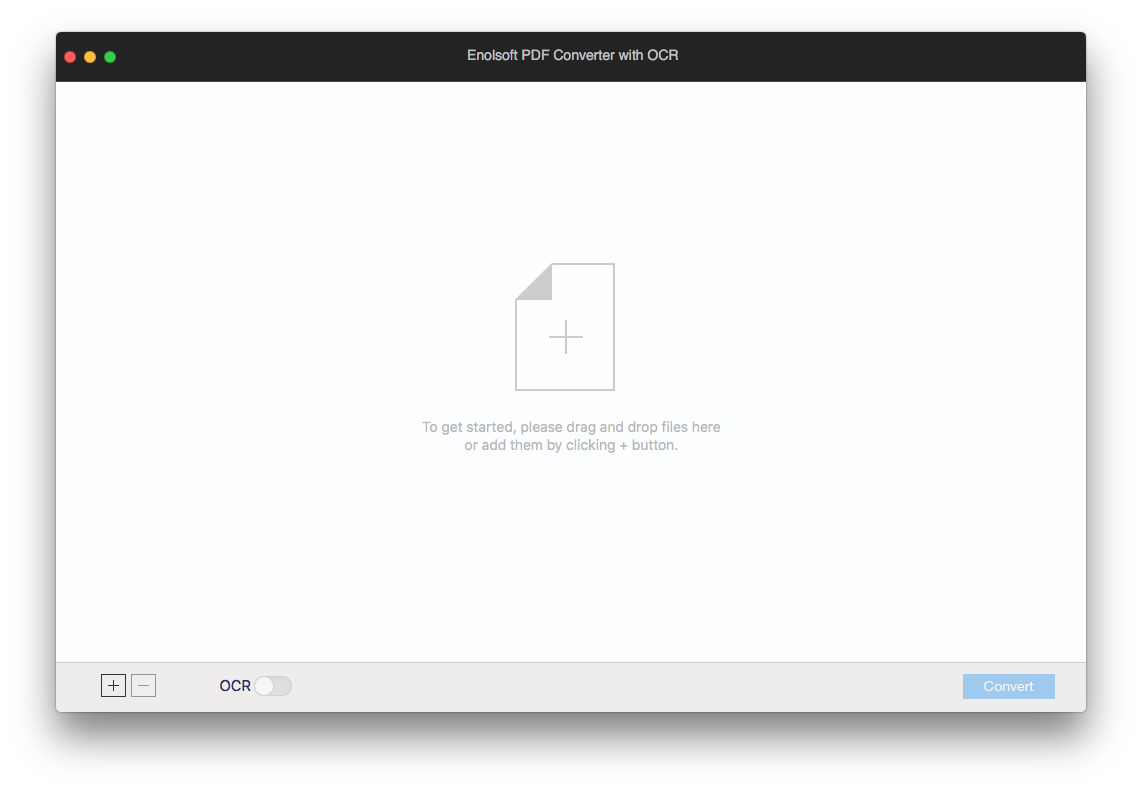
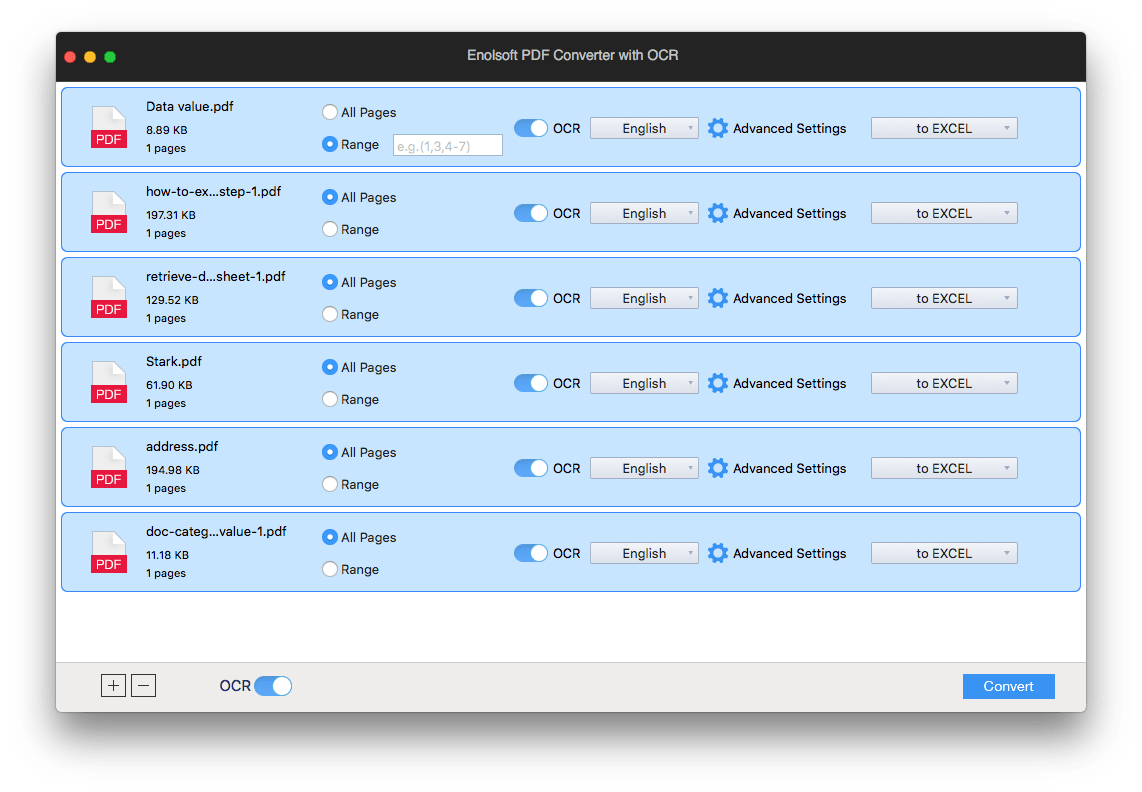
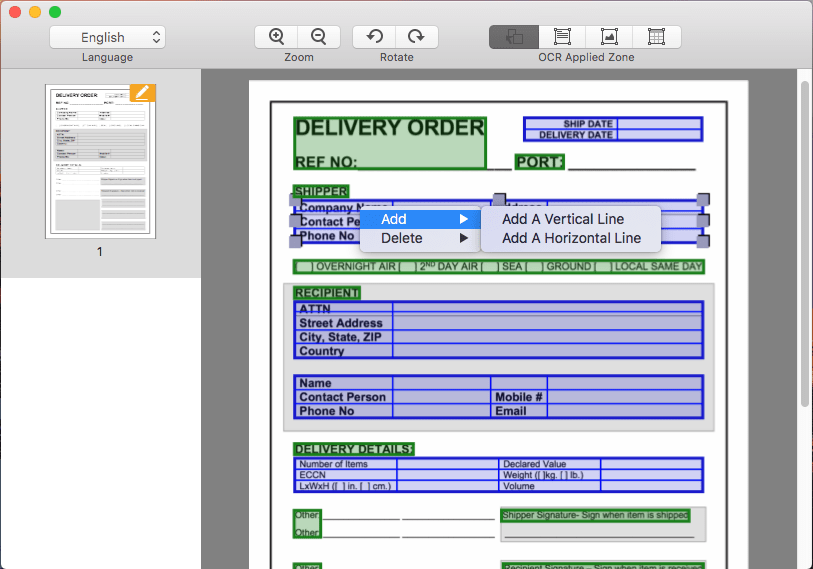
There are much more options to copy table from PDF to Excel with formatting on Windows than that on a Mac, Bluebeam Revu is one among them.
Many Windows users feel interested in copying table from PDF to Excel with Revu eXtreme, which is designed to create, convert, edit, markup and collaborate on PDF files. Also, it builds in the OCR feature to turn both scanned PDF and image into searchable PDF, Word, Text, RTF, Excel and PowerPoint. Even, by configuring the OCR settings, the OCR result from Revu can be greatly enhanced.
Main Features of Bluebeam Revu eXtreme
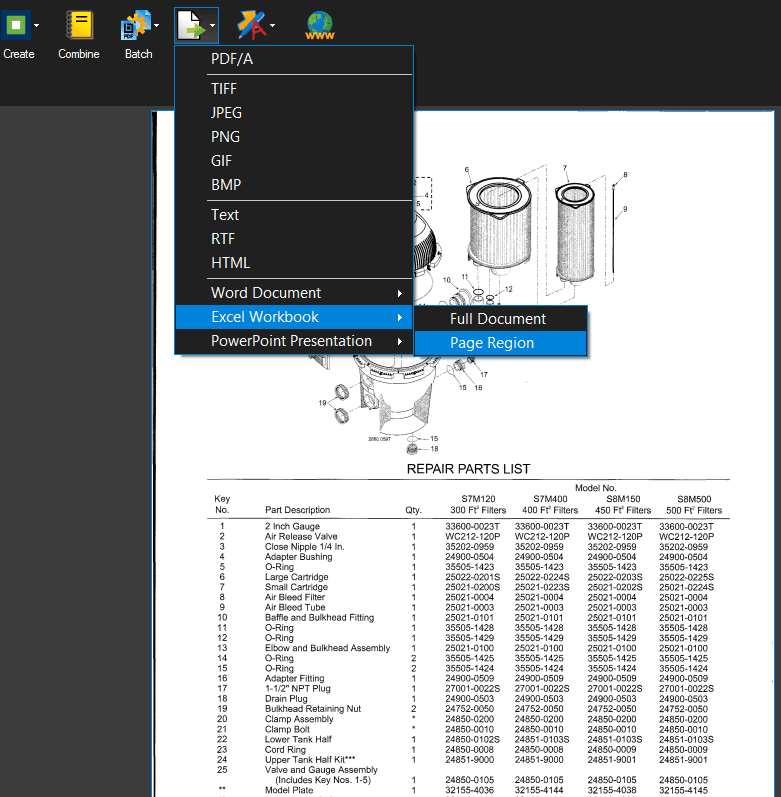
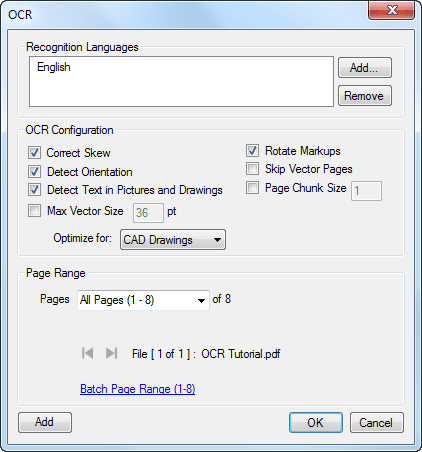
Also, we have free ways to copy table from PDF to Excel with formatting, though not as good as using a professional PDF to Excel converter, they deserve a try if you want to do the copying without any cost.
Though directly copying table from PDF to Excel won’t keep the original formatting, we can use Microsoft Word as an intermediate tool to retain the format, since Word allows pasting contents with formatting.
Cons:
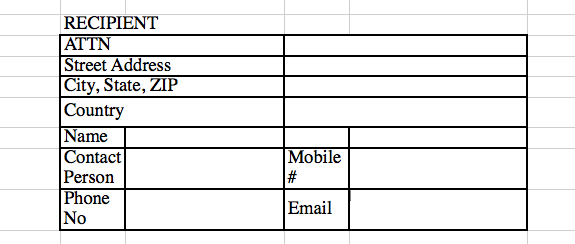
There are many online free PDF to Excel converters, but most of online free PDF converters save different PDF tables to different sheets in one Excel file. In other word, each PDF table is saved as an individual sheet. If you are OK with this, you can use Smallpdf, iLovePDF to copy PDF table to Excel. If you just want to save all PDF tables in one sheet, you are recommended to use Zamzar.
Zamzar cannot only convert native PDF to Excel, but also to Word, PowerPoint, HTML, Text, image, etc. Even, it helps to convert other files, including video, audio, image, archive, ebook, document, etc. However, it doesn’t support OCR, which cannot help to copy table from scanned PDF to Excel.
Cons:
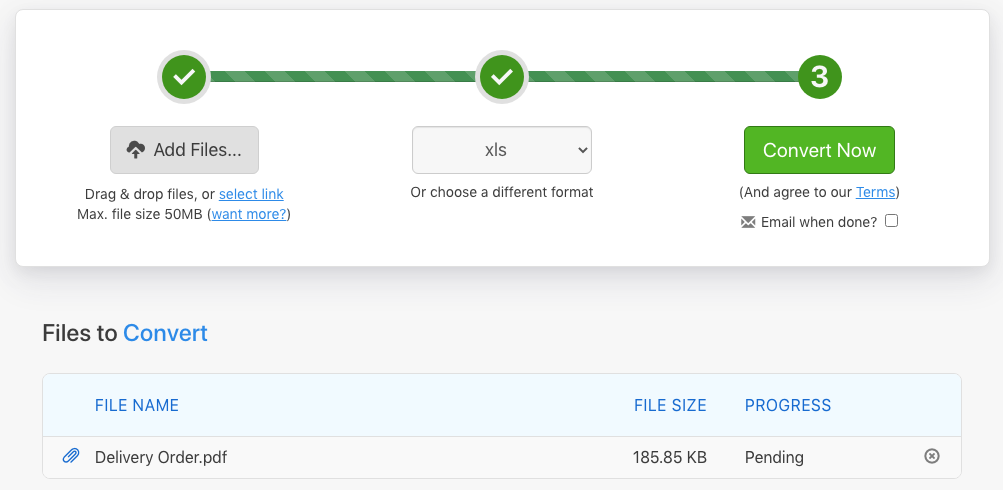
Get a scanned PDF and want to copy table from the scanned PDF? No worries, we have a solution for you too. Convertio OCR enables users to copy scanned PDF tables with ease.
Convertio OCR is an online free OCR tool to convert both scanned PDF and image into Excel, Word, PDF, Text, PowerPoint, ePub, etc. It supports batch conversion, but only 10 pages can be converted for free.
Cons:
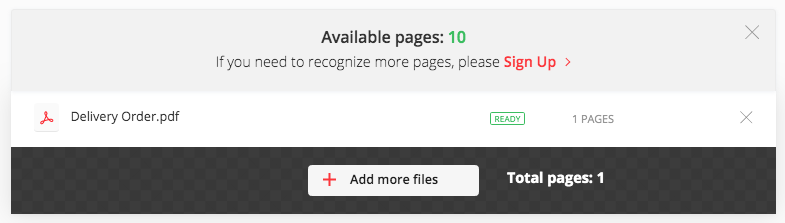
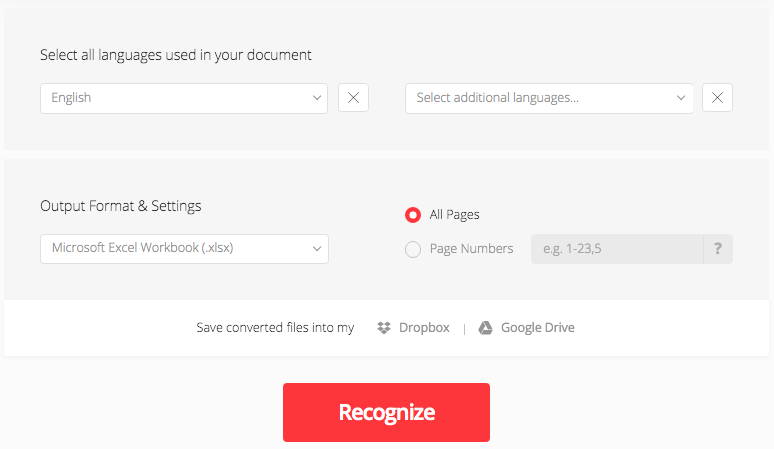
The most efficient way to copy table from PDF to Excel with formatting, basing on our testing results, is using a professional PDF to Excel converter to directly save the PDF table as Excel format, since it can maintain the original formatting, which cannot be achieved by simple copying and pasting. For Mac users, Cisdem is the first choice, for Windows users, Bluebeam Revu is worth a try.