2020-10-13 14:11:00 / Posted by to OCR PDF Follow @ admin
There are so many benefits from digitizing paper documents by scanning, it saves papers, cuts time and costs, increases security…Very often, we choose to convert scanned document to image or searchable PDF for different purposes, for example, to encrypt or edit.
To convert scanned document to PDF on Mac or Windows, there are multiple solutions, it can be online free or offline to extract accurate texts from the scanned document. Whatever your final pick is, the following 4 options are workable under different circumstances.
If you want to convert scanned document to editable or searchable PDF on Mac, you have to find yourself a Mac OCR program first, such a program will process OCR on scanned document, recognizing texts from scanned files and export the texts in searchable PDF format.
For Mac users who want to convert scanned documents, Enolsoft PDF Converter with OCR is highly recommended, it helps convert scanned documents in image or PDF format to searchable PDF, editable Word, Excel, PowerPoint, RTFD, Text, HTML, ePub, Pages, Keynote, and image format (JPEG, PNG, BMP, GIF, TIFF). It supports batch conversion, can do OCR on multiple scanned documents.
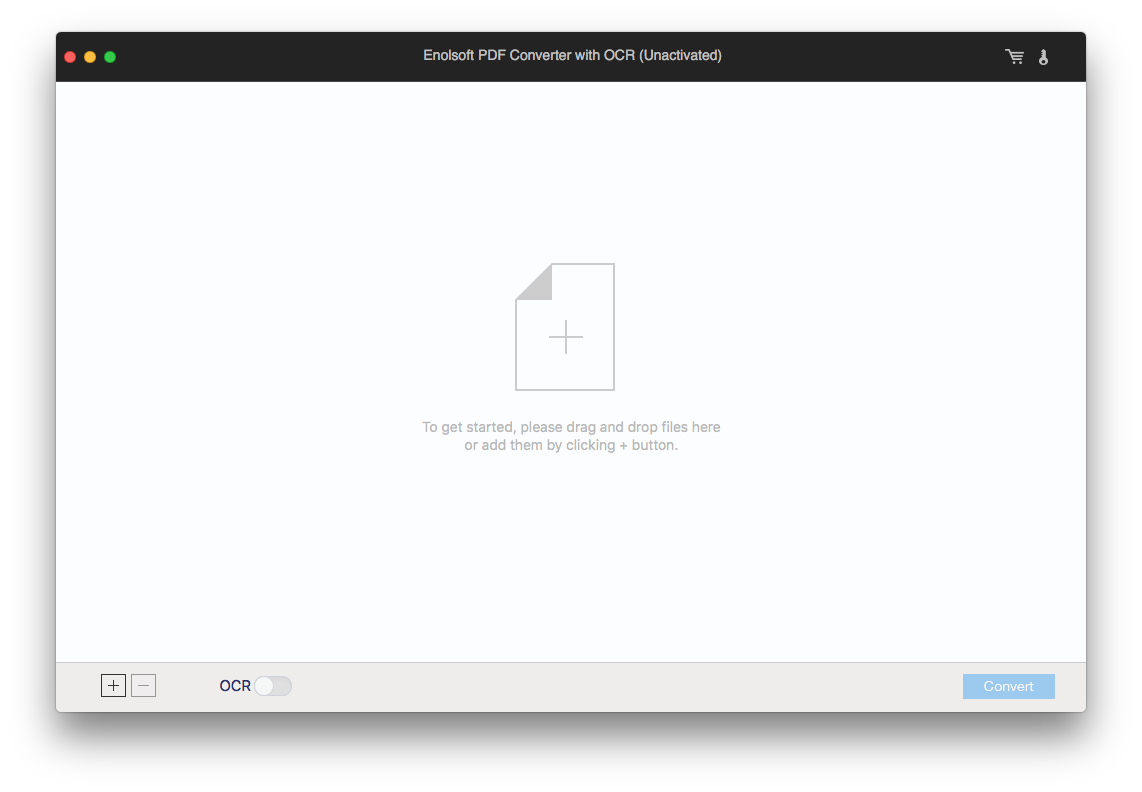
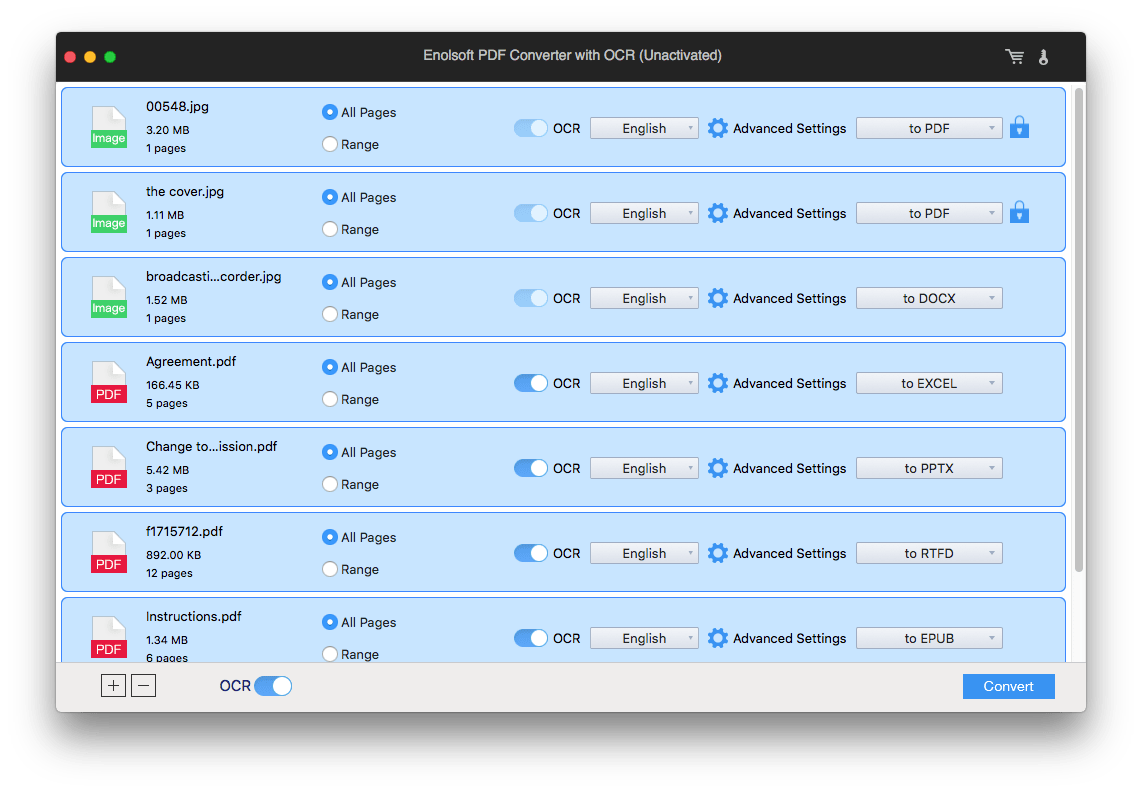
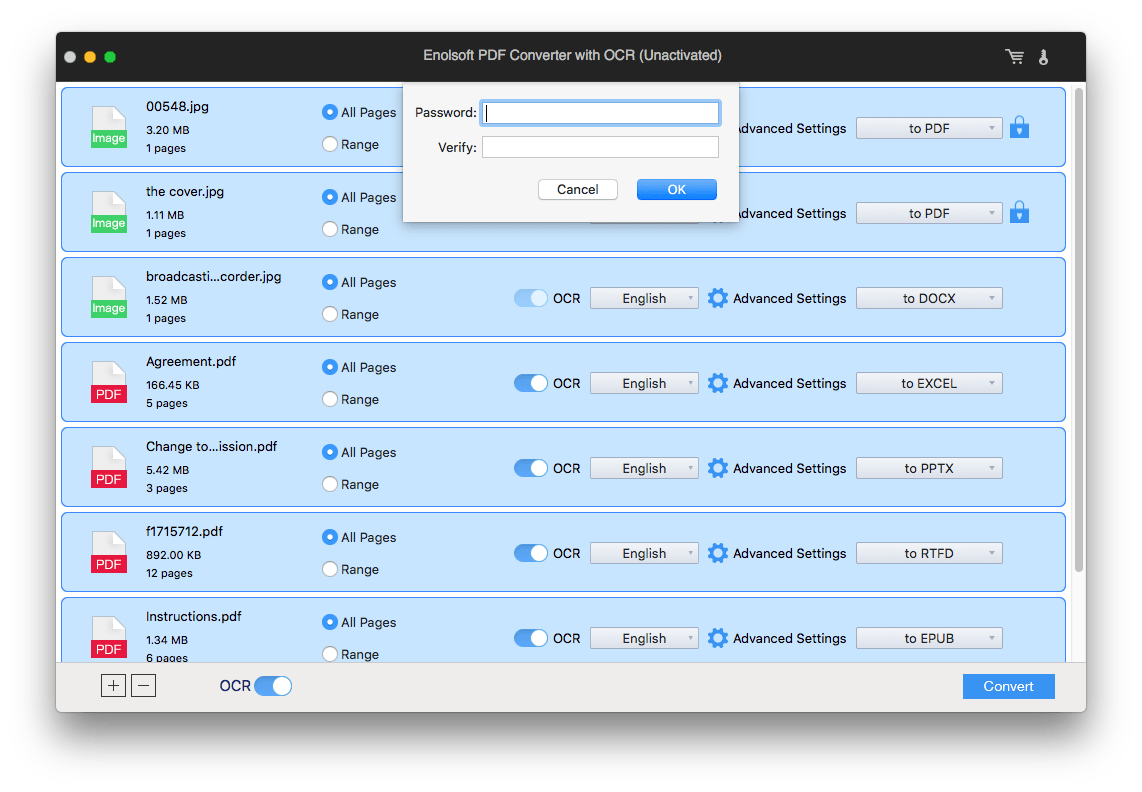
If you are working on a Mac and want to save scanned image documents as PDF format, Preview can help. The only disadvantage is that, Preview cannot convert scanned images to searchable PDF, the PDF output is still image-based.
Mac Preview is a free utility to view, edit and convert both image and PDF on macOS, it allows users to export various images as PDF format with password added.
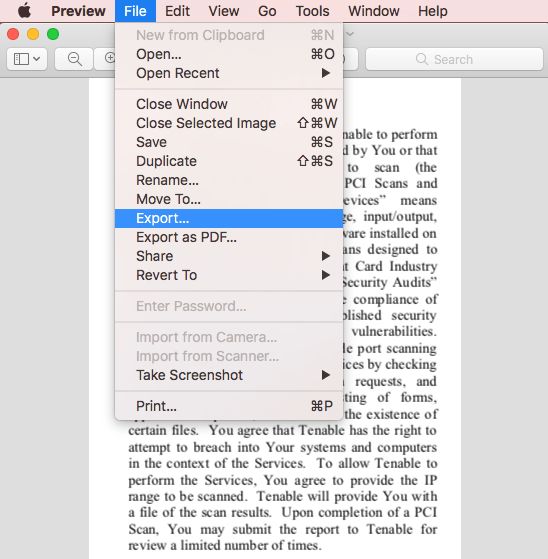
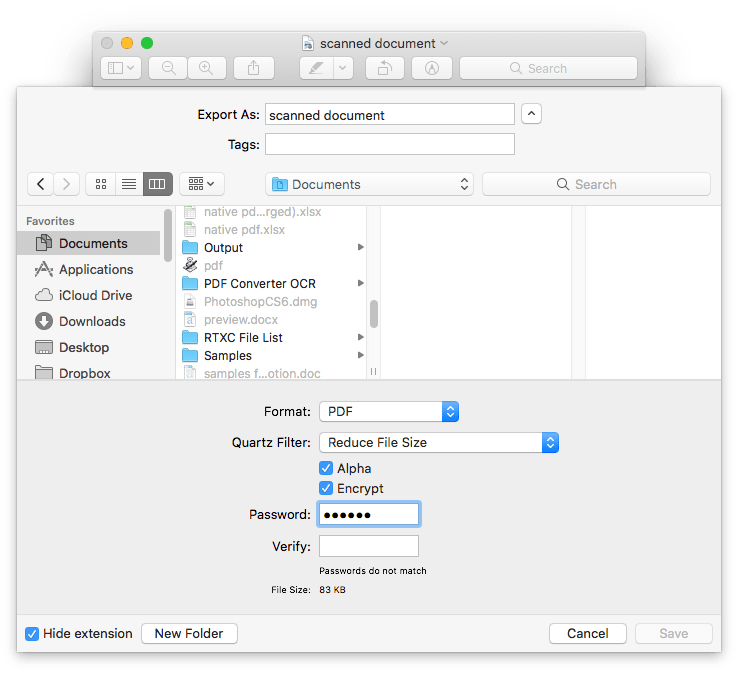
In the case you want to combine all scanned document to one PDF, you can follow the steps:
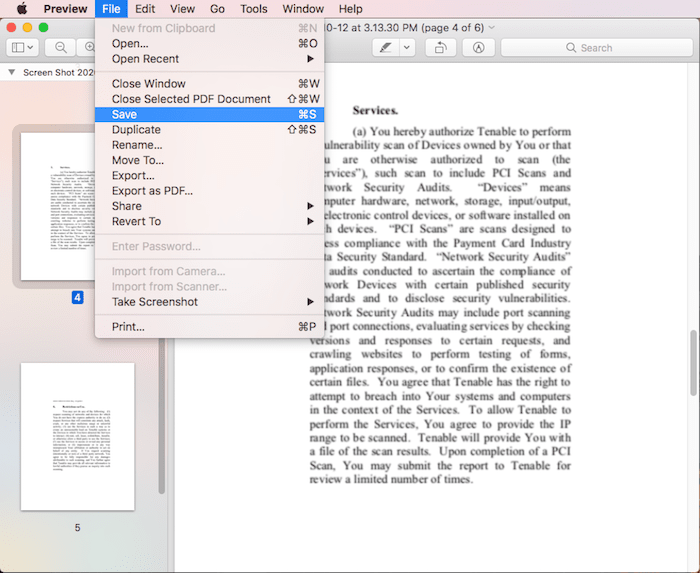
For Windows users who want to convert scanned document to PDF, an OCR tool is needed too and a PDF converter with OCR feature would be good, for example PDFMate PDF Converter Pro.
It is a Windows OCR program to convert scanned documents (image or PDF) to searchable PDF, Word, ePub, Text, HTML, or image, swf format. It supports batch convert scanned documents too, also, users are allowed to create PDF from Word, Image, ePub, etc.

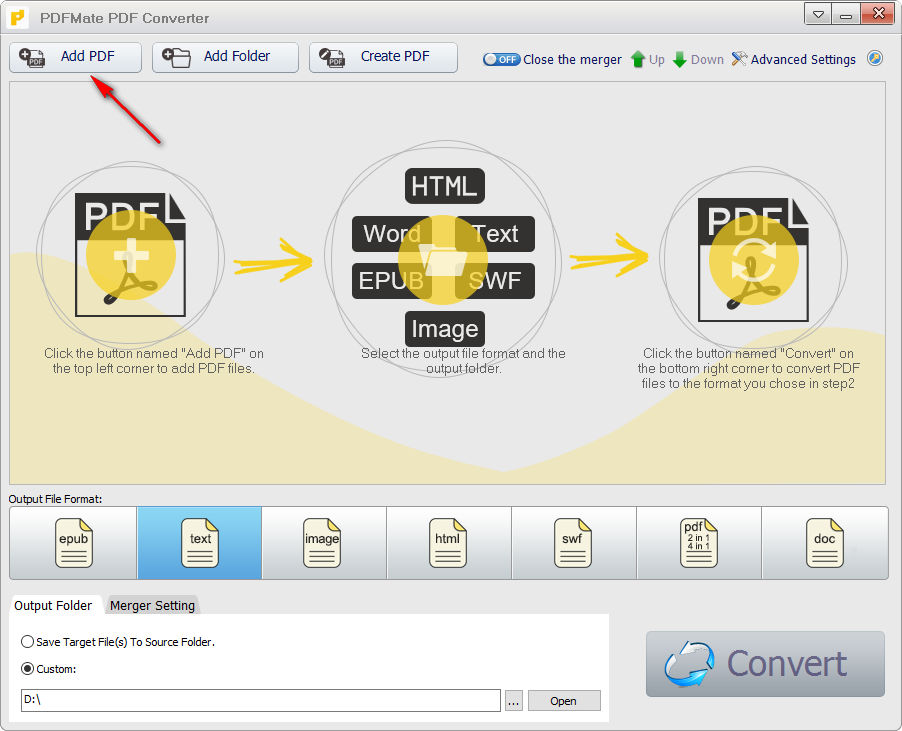
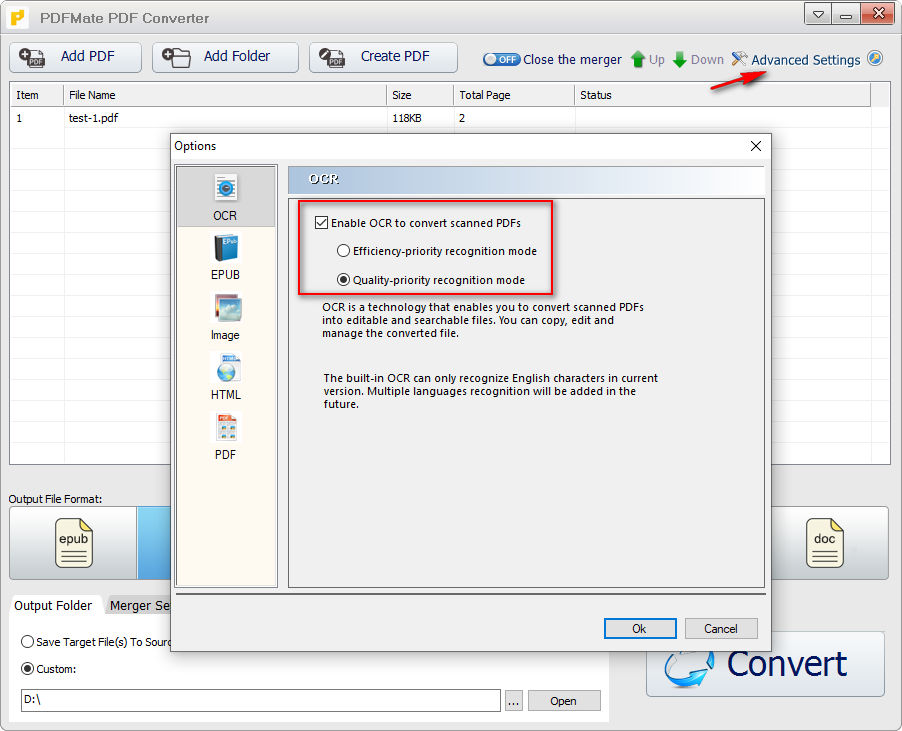
The last but not the least important solution to convert scanned document to PDF is using online free tools. This method is only recommended when you are converting non confidential files or don't require high on the conversion quality, since most of the online free tools brings potential risks of information leakages, and needs further corrections on the conversion result. Anyway, there are 2 liable online free tools to convert scanned document to PDF on Mac or Windows.
Google Docs is an online free productivity tool offered by Google, helping users to view, edit and convert Word, PDF and images. Its OCR feature allows users to convert scanned documents to searchable PDF easily, even you can edit the scanned documents before saving as PDF format.
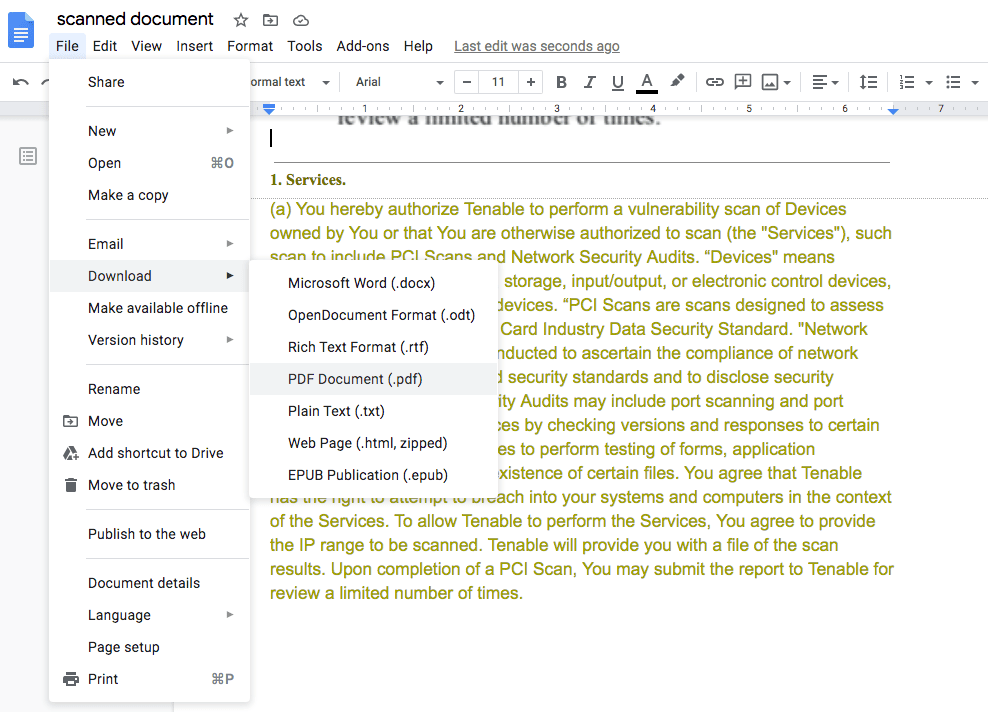
Notes:
Though Google Docs allows converting and editing scanned documents, it does poor at keeping format. If you need keep original formatting in the PDF output, use a professional OCR program.
Convertio is an online free platform to convert numerous file types, including documents, videos, audios, images, fonts, ebooks, etc. Its OCR can convert scanned documents in PDF or image format to searchable PDF and other formats. Comparing with other online free OCR tools, it has multiple advantages, like reading much more file languages, reading 2 languages in one file, supporting more output formats. However, you can only convert 10 pages for free, for extra conversions, you have to sign up and pay.
(Convertio supports converting scanned document to image PDF or searchable PDF, here we take scanned document to image PDF as example, to export as searchable PDF, just go to Convertio OCR)
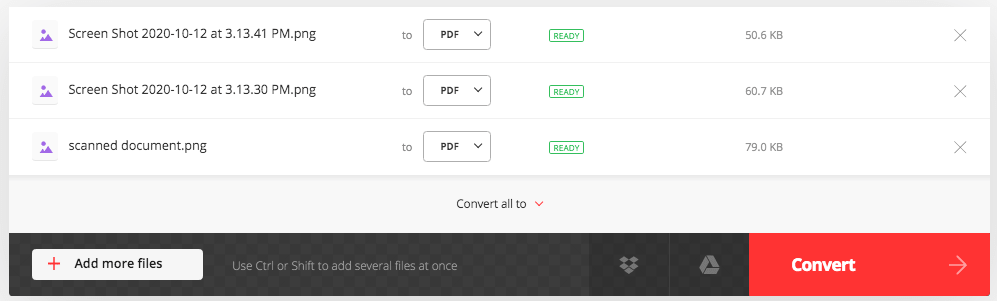
No matter you want to convert scanned document to image PDF or searchable PDF, you need a tool. For better conversion results with original formatting retained, you are always recommended to use a professional tool.