2019-05-24 11:35:13 / Posted by to OCR PDF Follow @ lily jones
You may be learning Chinese, or have a travel plan to China, even try to extend your business in China, which greatly increase the possibilities to deal with Chinese. And sometimes, you will need to recognize Chinese characters from images or scanned copies to serve for your purpose. In this case, Chinese OCR is required.
To perform Chinese OCR, here we collect 6 OCR tools or online free services for our readers, no matter you are doing this on Mac, on Windows, on iPhone or Android device.
The best way to do Chinese OCR, according to most of users, is using a desktop OCR software that can recognize Chinese. Since the choice for desktop OCR software is relatively bigger in quantity, also they are always equipped with a more powerful OCR engine for high accuracy than those for mobile devices.
Here for Mac users and Windows users respectively, we pick the best Chinese OCR software as following.
Enolsoft PDF Converter with OCR for Mac can be picked as the best choice to do Chinese OCR on scanned PDF or images. It also helps exporting the files as multiple editable formats with high conversion quality.


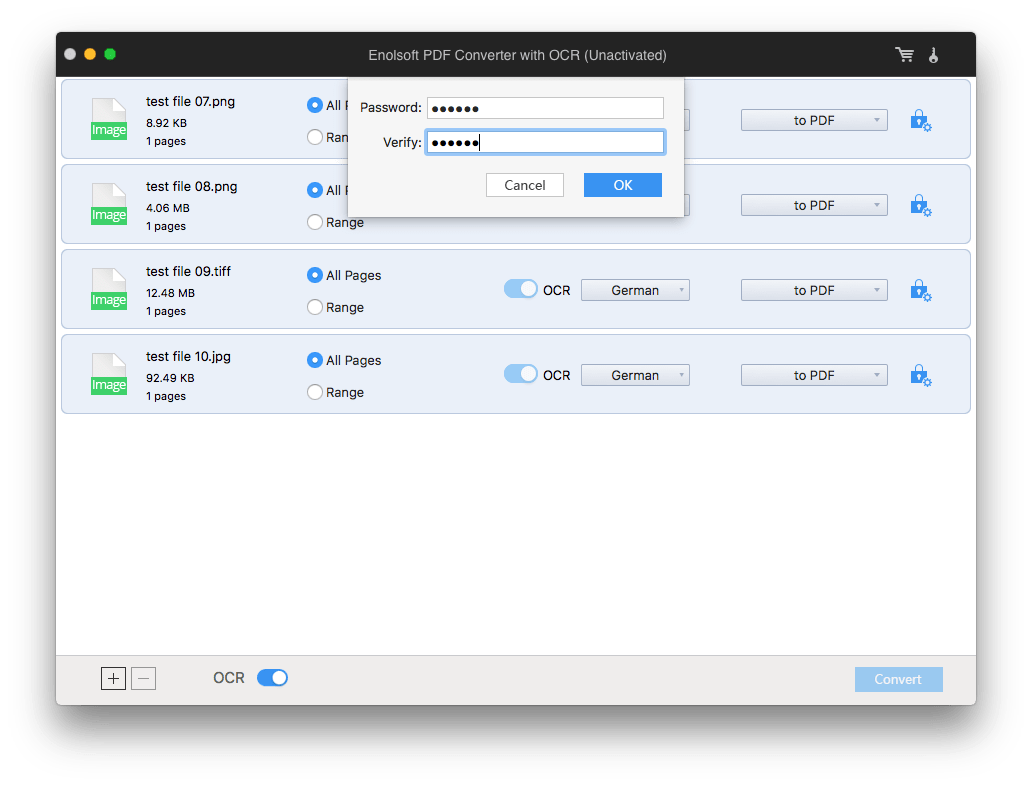
Foxit PhantomPDF for Windows is a great tool to manage PDF files, it combines the functions to edit PDF text, create PDF from other documents, organize PDF (combine/split), convert PDFs and perform OCR on digital files or papers from a scanner. If you need to work on PDF files on a regular basis, Foxit PhantomPDF won't let you down.


To perform Chinese OCR on paper files from a scanner, launch Foxit, go to Home>Scan>Scan, choose the scanner and connect to import files, once the file is imported to Foxit, repeat the above-mentioned steps to continue the Chinese OCR.
For users who are new to Chinese OCR, they prefer online OCR service. But according to my experience, online OCR service is a good choice only when you are working on simple files, on non-private file or don’t require high on OCR accuracy.
Basing on my tests on 10 online free Chinese OCR services, here we pick Convertio and onlineocr as the best 2 choices for users. Also, for users who are wondering if Google Chinese OCR worth a try, we did the text in the end of this part and you will find out the answer.
The first online OCR tool I would like to recommend is Convertio, it allows user to OCR Chinese PDF or images into 11 editable formats, it offers high OCR accuracy with original formatting well retained.
Pros:
Cons:

Another online free Chinese OCR tool to recognize characters from Chinese files. OnlineOCR also brings a highly-accurate OCR result, but not that as accurate as Convertio can do. While, it processes very fast on OCR.
Pros:
Cons:

As Google offers a great platform to manage files online, many users get used to work on files in Google Docs, which support doing Chinese OCR. However, the truth is, according to my several tests, Google Chinese OCR cannot maintain the original formatting. In other word, Google Chinese OCR can only recognize the characters, but the formatting is messy.

Anyway, if you just want to recognize the characters with Google Chinese OCR and it is acceptable for you to manually adjust the formatting, Google Docs OCR is still worth a try.


Adobe Scan is a highly-evaluated and powerful mobile OCR app for iOS. It is developed by Adobe, the creator of PDF format, which guarantees the excellence in its OCR performance.
Download Address: https://itunes.apple.com/us/app/adobe-scan-doc-scanner-to-pdf/id1199564834
Text Fairy is a popular Android OCR app in Google Play to recognize text from image-based files. It is an open source and free to use, also, there won’t be annoying ads.
Download Address: https://play.google.com/store/apps/details?id=com.renard.ocr&hl=en_US
No matter you want to do Chinese OCR on Mac, Windows PC, iOS device or Android device, the key is to find a good Chinese OCR Software, it will do anything for you.