2020-04-14 17:31:00 / Posted by to OCR PDF Follow @ lily jones
Both TIFF and JPG formats are widely applied in digital photography, but sometimes you may need to convert multiple TIFF to JPG. Since the sizes of TIFF files are obviously larger than JPG, making them undisplayable on most browsers and tough to upload or email. In this post, we will discuss how to batch convert TIFF to JPG on Mac and Windows.
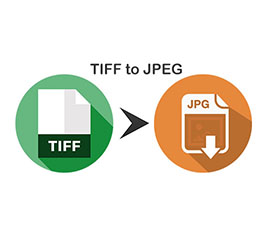
Easy-to-use and inexpensive in terms of a dedicated program
Convert TIFF to JPG, PNG, BMP, GIFF, etc. (up to 200 files)
Convert TIFF or other image formats to 16 formats, like Word, Kindle, PDF, etc.
Batch convert images between different formats
Advanced OCR feature to convert the scanned file to editable formats
Preserve the original layout and formatting of source files
Tons of recognition languages, such as English, Arabic, Chinese, Polish, Italian, etc.
Free downloadFree but offers limited functions, just for basic users
Preview, a simple and greatly under-appreciated app bundled with all versions of macOS and Mac OS X, supports to open 32 file types and perform bulk conversions. You can mass convert TIFF to JPG (JPEG), HEIF, JPEG-2000, OpenEXR, PDF and PNG. The exported selected items should be in the same types, or it won’t let you complete the conversion task.
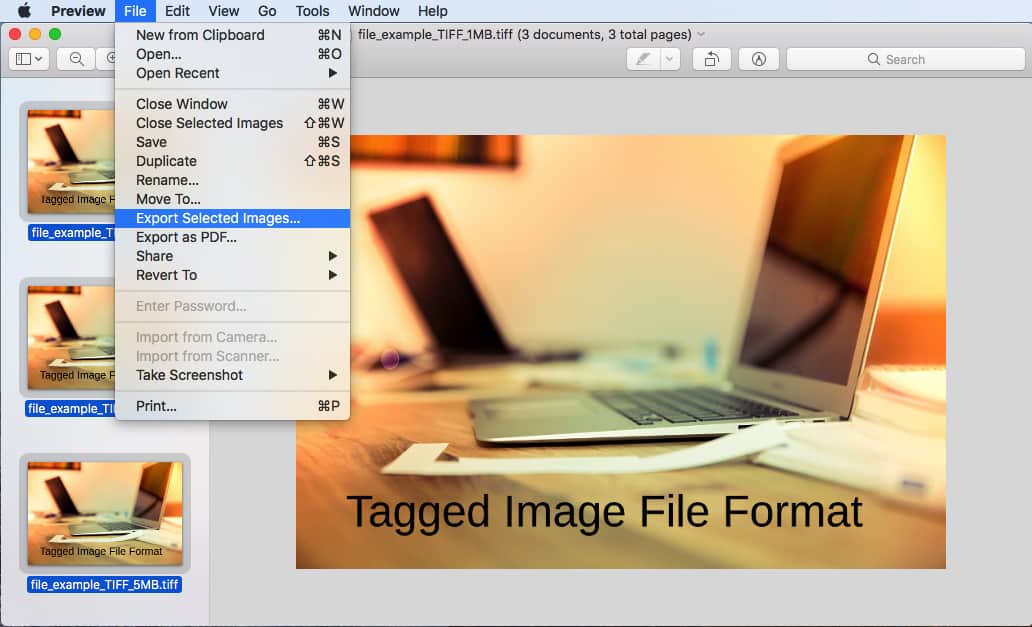
To get started, you should ensure that the Preview app allows opening multiple TIFF files within the identical window, hence go to Preview > “Preferences…” > “Images” tab > check the option “Open groups of files in the same window”.
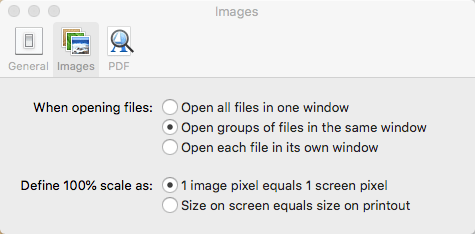
Free but difficult to operate
Automator, a little known tool, is similar to AppleScript that enables you to create workflows and run them in the Automator app as services. Thanks to the software, you can create a custom app to do the TIFF to JPG conversion without writing any code.
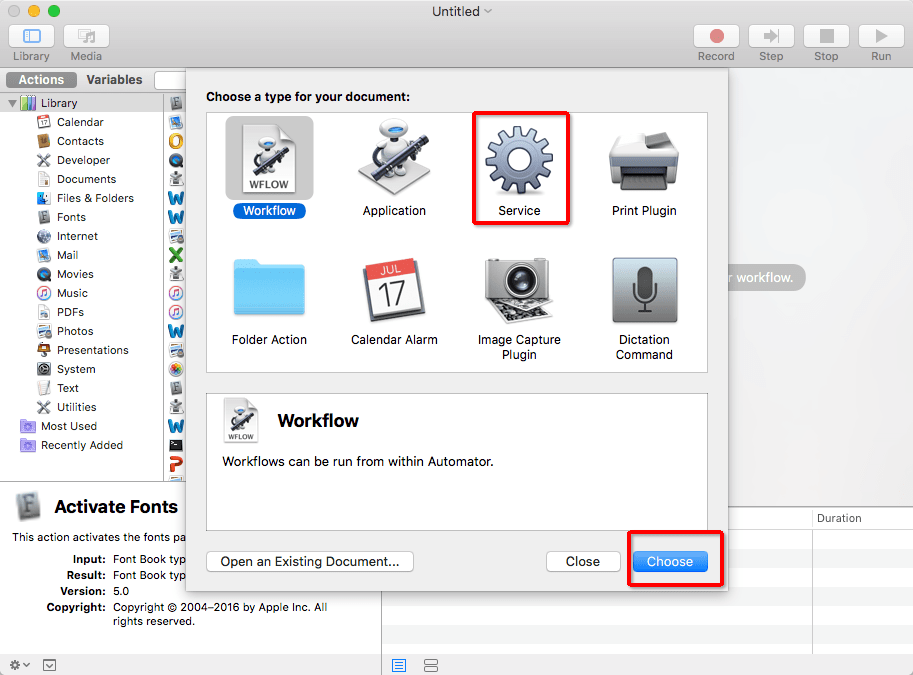
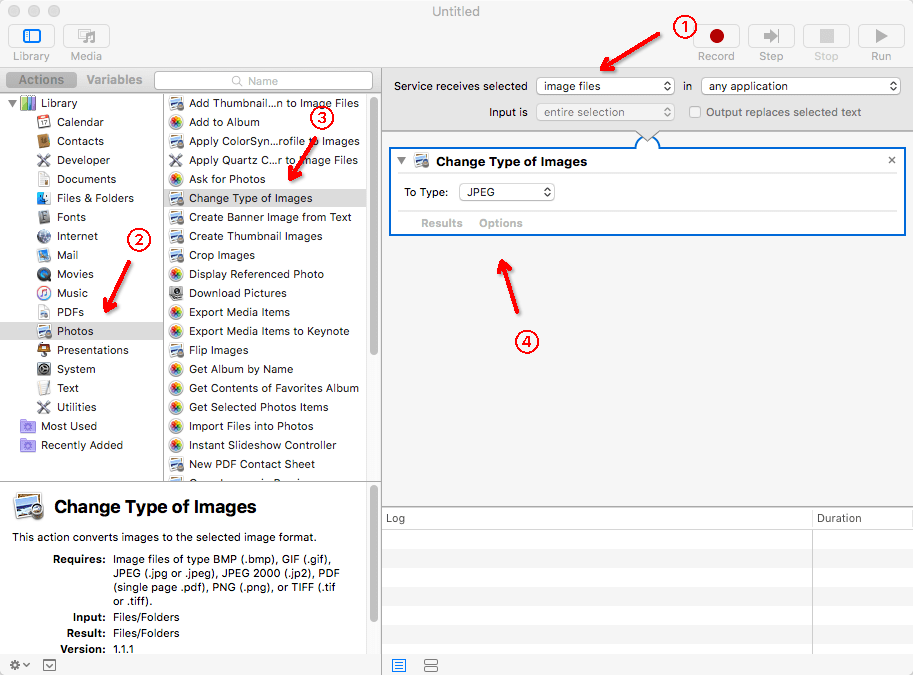
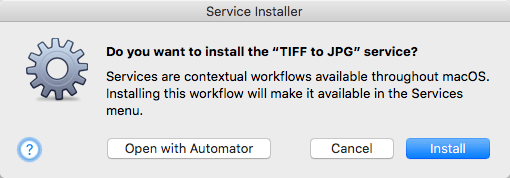
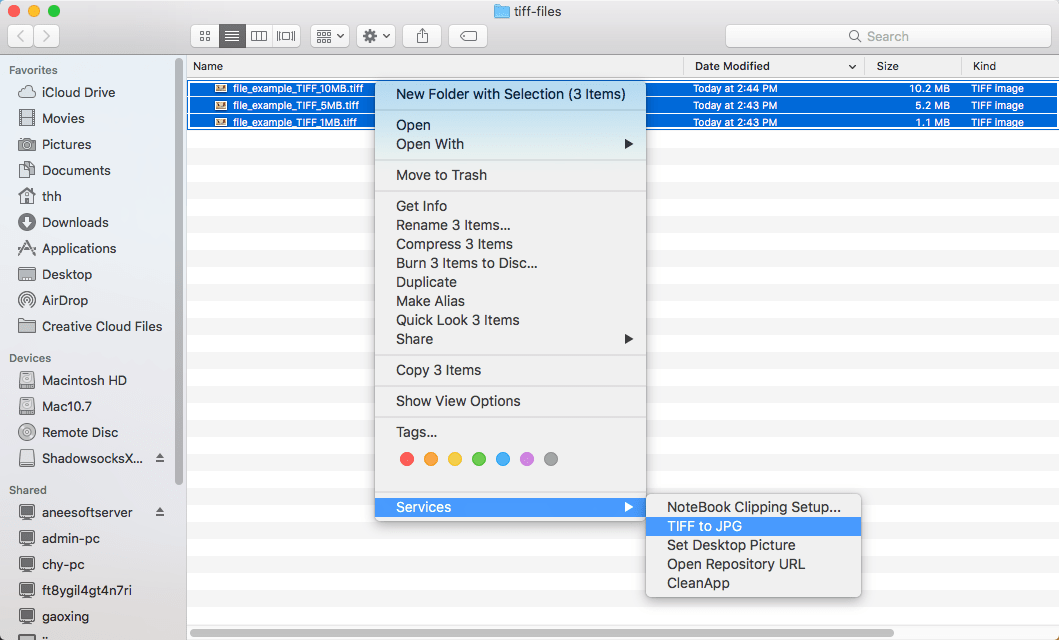
You can always use the Automator service to convert multiple TIFF to JPG on Mac without having to repeat the steps above.
Good at converting large TIFF to JPG in bulk, both for average and advanced users
Enolsoft PDF Converter with OCR is packed with a minimalistic approach particularly towards the regards on the simplicity of its interface. It’s designed predominantly for converting images (TIFF, JPG, BMP, PNG, GIF) and PDF (native, scanned, locked) to 16 formats. It stands out for the intelligent & batch conversion, fast speed, and highly accurate OCR results.
Note: You can do image conversions between various formats at the same time. That means besides converting TIFF to JPG Mac, you can also convert TIFF to BMP, JPG to PNG, PDF to JPG, etc. simultaneously, which the free TIFF to JPG converters won’t allow you to do so.
Where it excels from:
Step 1. Install the software
Download, install and run Enolsoft PDF Converter with OCR on your Mac.
TIFF to JPG converter free download >>
Step 2. Load TIFF files
Click on the “+” button to import multiple TIFF files or drag the images into the app.
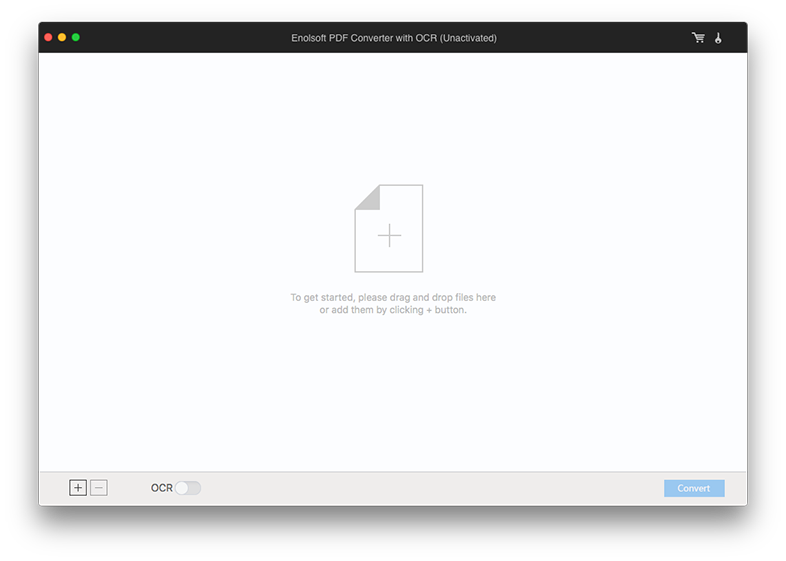
Step 3. Choose the output format
Once all the TIFF files you would like to convert are fully added, click the format dropdown list > “to image’ > “JPEG”.
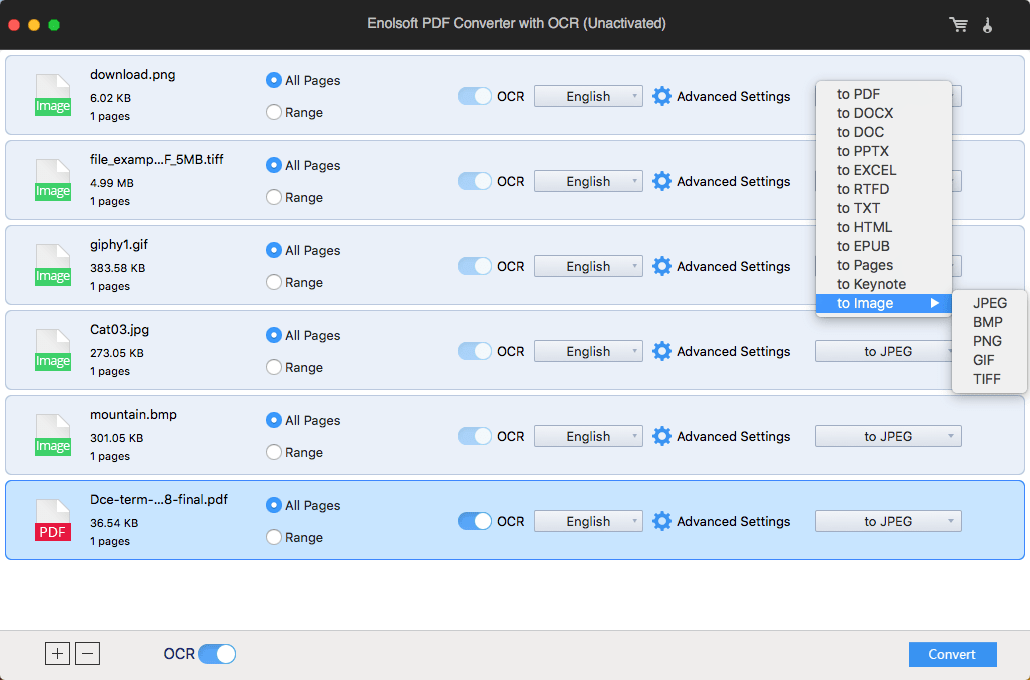
Step 4. Start the conversion
Click the blue “Convert” button in the bottom right corner to mass convert TIFF to JPG on Mac.
Based on the tutorial: https://robservatory.com/use-sips-to-quickly-easily-and-freely-convert-image-files/, you can give a try on the steps:
But I failed to bulk convert TIFF to JPG on my iMac OS 10.13 with the step-by-step guide. It just told me “syntax error near unexpected token `do'.
Compatible with Windows 7, XP, Vista, 8, 8.1 and 10
Pixillion Image Converter, developed by NCH Software, is an all-in-one program that helps you convert, resize, edit and combine images. It supports over 20 output formats, such as BMP, JPEG, PNG, PDF, WEBP, PSD, RAS, SVG, GIF and more. Plus, it boasts strong bulk processing features, ensuring you to convert a stack of pictures into other formats, including batch converting TIFF to JPG.
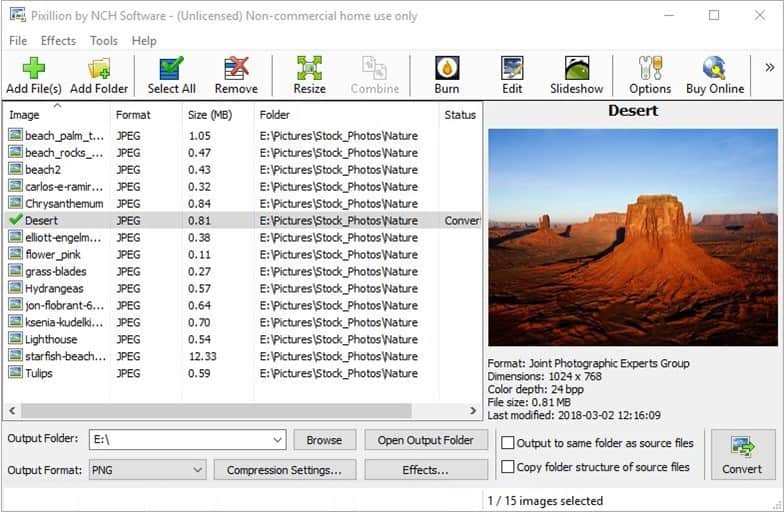
It’s easy to export a single image to PSD, BMP, JPEG, PCX, Targa, TIFF, etc. formats through Photoshop app, just head over to “File” > “Save as…”. When it comes to bulk converting TIFF to JPG, steps will be different.
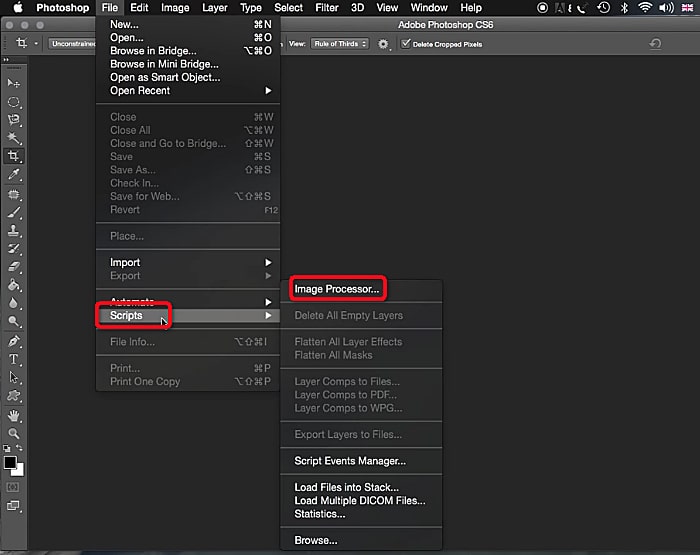
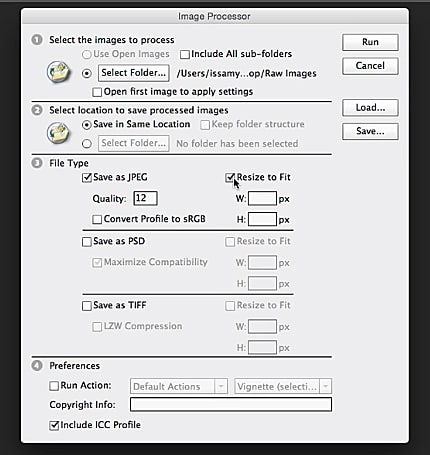
Cloudconvert.com is one of the oldest and most pinup file converters that empowers you to batch convert TIFF to JPG online free as well as convert TIFF to PDF or other 11 image formats (totally 200 formats for audio, video, eBook, document, archive, etc. conversion). But the free version only allows you to upload up to1GB file size and perform 5 concurrent conversions.
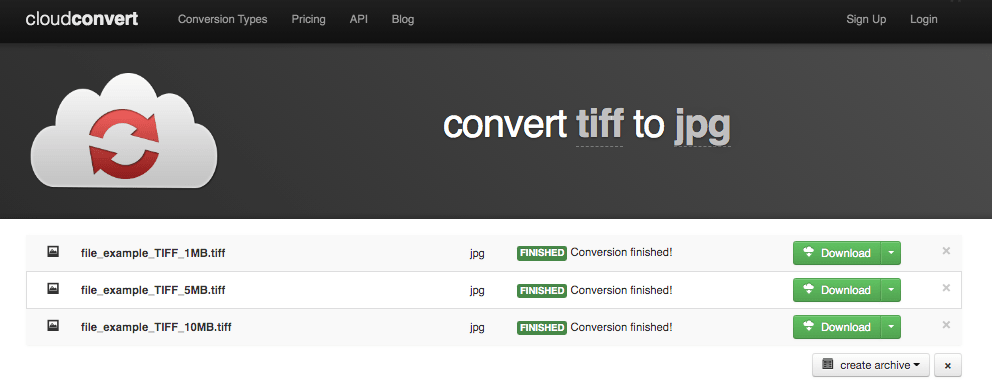
Tiff2jpg.com is arguably the easiest TIFF to JPG converter on the web. As a trusted tool, it lets you bulk upload up to 20 TIFF files and the total file size can exceed 50 MB.
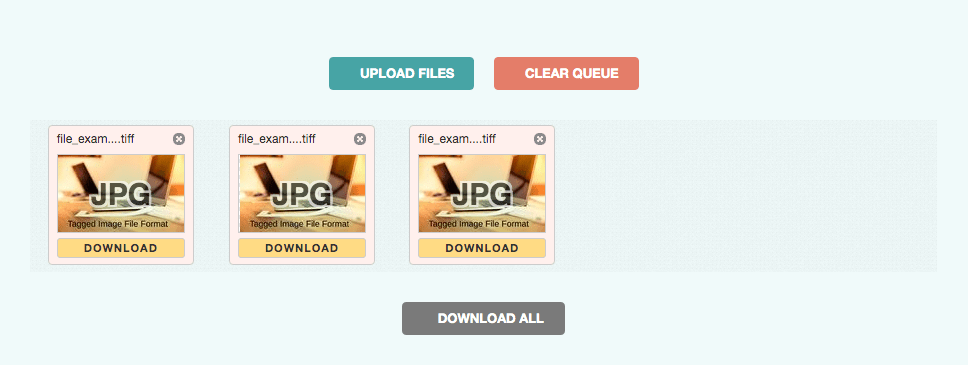
All of the above methods will assist you to batch convert TIFF to JPG format with a minimum of fuss. The built-in or the free online tools save your money and computer storage space, but there are indeed some shortcoming, like limited file size, quantities, features, etc. If you don’t have to convert multiple TIFF to JPG very often, then they are enough. Otherwise, I recommend to the specialized solution e.g. Enolsoft PDF Converter with OCR, which perfectly handling scanned PDF and images conversions and greatly improving your work efficiency.